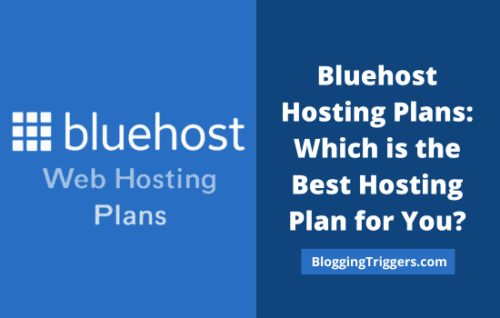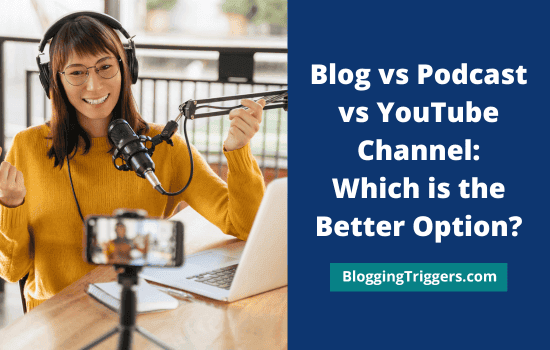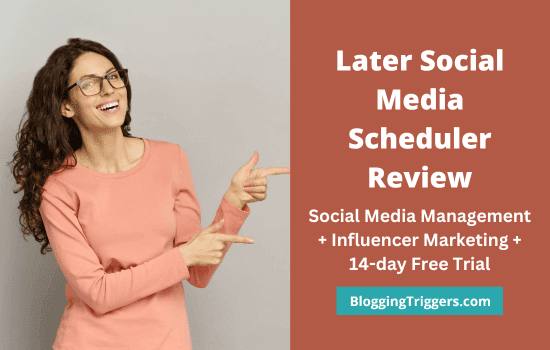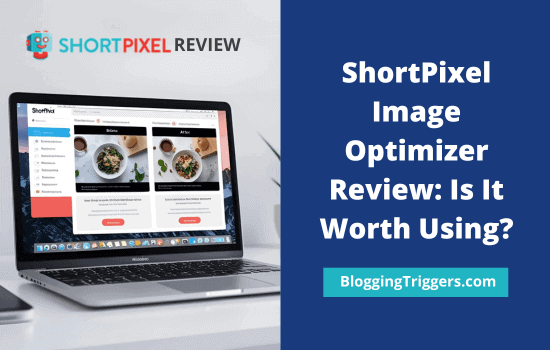
If your website loads slowly, visitors won’t wait. They’ll hit the back button and head somewhere else. I’ve seen it happen—great content wasted just because the page took too long to show up.
Fast websites win. They keep people around longer, reduce bounce rates, and rank higher on Google. That’s not just theory—it’s what most major SEO tools and experts repeatedly keep proving.
One of the biggest reasons websites slow down? Uncompressed images.
I used to upload high-quality photos without thinking twice. But those big image files dragged down the whole site. It felt like trying to sprint with a backpack full of bricks. The pages were slow, especially on mobile, and traffic suffered.
Once I started using ShortPixel, the difference was clear—faster load times. Better rankings.
Google pays attention to how fast your pages load. So do your readers. Therefore, you should optimize images to load them faster and boost your page loading time. Whether you run a small blog or a large business site, optimising your speed and visuals should be high on your to-do list.
Today, I’ll review ShortPixel ━ , a powerful WordPress image optimizer plugin, in this post.
Let’s get into it.
| Disclosure: Your support helps keep the site running! We earn a referral fee for some of the services we recommend on this page. |
- What Is ShortPixel?
- ShortPixel Review: How It Worked for Me?
- 1. Three Compression Types
- 2. Easy to manage
- 3. Bulk Optimization
- 4. Automatic conversions
- 5. Backups
- 6. Free CDN
- ShortPixel Image Optimizer (SPIO) vs ShortPixel Adaptive Images (SPAI)
- ShortPixel Free Plan vs Paid Plans
- Is ShortPixel Safe to Use?
- Who Should Use ShortPixel?
- Final Thoughts
- ShortPixel Alternatives
- FAQ
What Is ShortPixel?
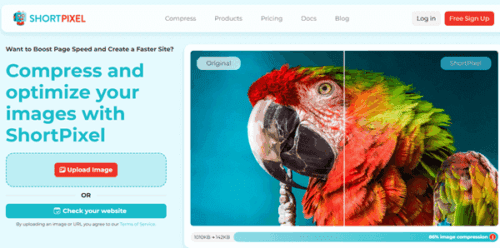
ShortPixel is my favorite WordPress image optimization plugin. It helps you make image files lightweight without ruining their quality. Light-weight images load faster, which means your site loads faster too.
These file types are supported ━ JPG, PNG, GIF, PDF, BMP, and TIFF. You can compress them in Lossy, Glossy, and Lossless qualities. Then, it will serve them in WebP or AVIF formats, the most popular search engine-friendly formats.
ShortPixel can optimize all image types, including Retina images, thumbnails, and unlisted thumbnails in the background. It can also resize large images to save your storage space. This is a useful feature if you are uploading smartphone photos and images larger than the serving dimensions to the site.
This plugin will compress images automatically on upload. Bulk optimization is another advantage. It will scan your entire website and tell you how many unoptimized images you have. Click on Bulk Optimizer to compress all of them in -click.
ShortPixel is free. They also offer cheap premium plans with unlimited credits and fast support.
Click here to visit ShortPixel and find out how it can help you increase page speed
Key Features of ShortPixel WordPress Plugin
❝ ShortPixel is fast and easy to use. Install, configure basic settings, and forget it. Your images will be optimized automatically and served in the modern WebP or AVIF formats as you need. ❞
⚡ Make your WordPress faster
Install ShortPixel →ShortPixel Review: How It Worked for Me?
Let’s check the key things the ShortPixel WordPress plugin can do on your website.
1. Three Compression Types
ShortPixel offers Lossy, Glossy, or Lossless compression levels.
- Lossy (recommended) is the strongest and shrinks images the most. You will get the lightest images.
- Glossy keeps the quality high and is suitable for photographers. You will get light images.
- Lossless keeps the original quality but shrinks less. You will get lighter images.
I usually go with Lossy for blogs and content-heavy sites.
2. Easy to manage
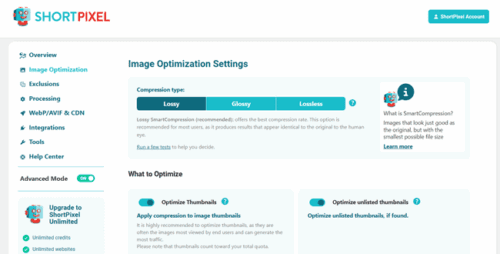
After activation, head to Settings > ShortPixel for customizing settings. By default, it will scan your site to detect uncompressed images. You will get detailed information about the images that need to be compressed and how much time it will take to finish the bulk optimization process.
Go to Bulk Optimizer to process all your existing images in 1 click. Before proceeding, select an image compression type and enable other relevant options such as file conversions (PNG to WebP, AVIF, etc), image resize, auto optimization, exclusions, and others.
3. Bulk Optimization
With Bulk optimization, you can compress many images at once. It scans your WordPress uploads folder and detects unoptimized images on your site.
Open the Bulk optimizer to reduce their size and boost your website speed. It works in the background, so you can keep working while it runs. This tool is useful for older sites with lots of images already uploaded.
4. Automatic conversions
ShortPixel automatic conversion helps you switch image formats without doing it manually. It can convert large files like BMP and TIFF into smaller JPEGs.
You can also turn PNGs into JPEGs when that makes sense for better speed. However, ShortPixel won’t convert files if the resulting JPEG is larger than the original image.
WebP and AVIF conversion is another advantage. They are lighter and load faster on most browsers.
If you use animated GIFs, ShortPixel can change them into animated WebP or MP4 files, which load quicker and use less data. This all happens automatically during optimization. Your images keep their look, but your pages load faster and take up less space on your server.
5. Backups
If you don’t like the result, you can restore the original image anytime. That takes off the pressure.
Ensure that you have enabled backups in ShortPixel settings. Visit ShortPixel > Processing > Backup Originals > Turn on. It will save your original images in a separate folder (ShortpixelBackups) within the WP-Content directory.
ShortPixel also allows you to keep a local or cloud backup of your original images with an FTP client or through your web hosting account.
6. Free CDN
ShortPixel offers a free CDN integration to deliver your optimized images, CSS, and JS files faster. You can serve images in any format like WebP, AVIF, PNG, GIF, etc.
It will replace image URLs with CDN URLs, but keep the canonical URLs pointing to your site. This ensures that your images are properly indexed without affecting website SEO. It will also minify CSS and JS files and serve them from CDN points. You can use a custom domain if necessary.
CDN integration is optional. You can use ShortPixel Image Optimizer even without a CDN and serve images directly from your site.
📷 Optimize your images in minutes
Get ShortPixel →ShortPixel Image Optimizer (SPIO) vs ShortPixel Adaptive Images (SPAI)
There are two ways to use ShortPixel: ShortPixel Image Optimizer plugin or Adaptive Images WP Plugin.
I use the ShortPixel Image Optimizer plugin. It allows you to optimize and compress images to reduce their size without losing quality. SPIO is a solid choice to increase your page performance.
On the other hand, if you want to deliver images in a way that adapts to the device and screen size of the user, use ShortPixel Adaptive Images plugin. It automatically scales and optimizes images for each device, and lazy loads them. So, your visitors will get properly sized images on your website and posts.
SPAI will serve images through their CDN in next-generation WebP and AVIF formats, depending on the user’s browser type.
ShortPixel Free Plan vs Paid Plans
ShortPixel gives you 100 image credits per month for free. That works well if you only post once or twice a week.
If you need more, paid plans are cheap. You can buy:
- Monthly plans (starting at $9.99 for unlimited credits)
- One-time credit packs (lifetime packs- starting at $19.99 for 30,000 credits)
I am using their One-time plans and add more credits mainly during the Black Friday season. So, I get 2X more credits. They don’t force you into subscriptions. I like that.
Is ShortPixel Safe to Use?
Yes. The plugin stores a backup of your images. You can always revert.
It doesn’t mess with your original uploads unless you ask it to.
It works with most caching plugins and doesn’t slow down your admin panel.
Who Should Use ShortPixel?
If your site has more than 50 images, this tool can help you reduce page loading time and serve content faster.
ShortPixel is useful for:
- Bloggers
- WooCommerce shops
- News sites
- Portfolio pages
Even if you’re starting, the ShortPixel free plan gives enough to test things out.
Final Thoughts
ShortPixel is a fast and affordable image optimization plugin for WordPress. I have been using it on my websites for a long time.
It will automatically optimize your images and animations on upload, and serve them in SEO-friendly formats. As a result, your page speed will increase. Google PageSpeed Insights and GTmetrix will also give you a better score. Especially in the “serve images in next-gen formats” and “reduce image size” sections.
No complex settings. Just install and forget it. ShortPixel will handle your images in the background. It will also back up your original images on your server. So you can restore original images anytime.
Click here to buy ShortPixel and optimize and compress your website images automatically
ShortPixel
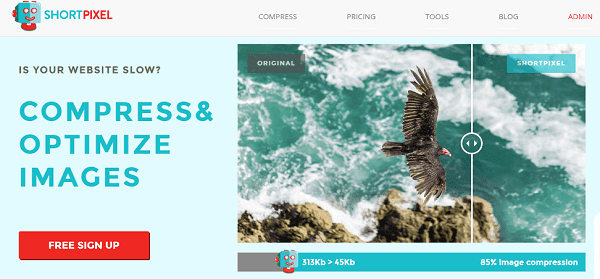
Summary
ShortPixel is the #1 WordPress image optimizer. It supports all popular image types to optimize and convert.
Key Features
- Fast and secure
- Unlimited credits
- Unlimited domains
- Auto image optimization
- Backups
Pricing
$9.99 (monthly)
$19.99 (Lifetime)
ShortPixel Alternatives
Not everyone needs the same thing. Here are a few other WordPress image optimization plugins you can consider:
1. Optimole ━ Premium image optimization plugin with a custom CDN. Pricing starts at $27.02/mo.
2. Gumlet ━ Another image and video compression tool for website owners. Pricing starts at $39/mo.
3. Imagify ━ WordPress image optimization plugin from WP Rocket. Pricing starts at $5.99/mo.
4. EWWW Image Optimizer ━ Free ShortPixel alternative with schedule optimization features. Premium plans starting at $8/mo.
5. Smush ━ Free WordPress image optimizer with basic features. Premium plans start at $1.5/mo.