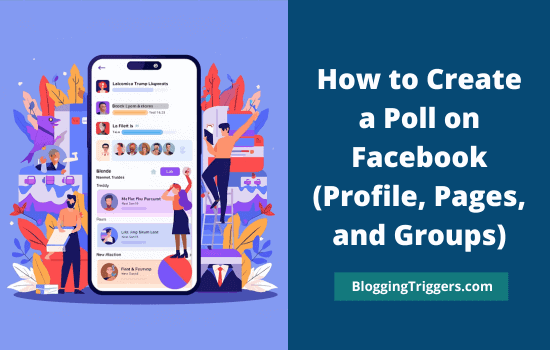
Planning to create Facebook polls to collect product feedback or make a decision about upcoming events?
A Facebook poll is a simple yet effective way to gather opinions on a particular topic from people worldwide. It is free, and you don’t need to approach anyone directly to ask questions.
Sit in front of your web browser or mobile app and create online polls to find what people think about current political events, lifestyle trends, latest movies, and much more.
Today, we will check how to create Facebook polls on Facebook profiles, pages, groups, and Messenger chats.
Let us get started,
Why Use Facebook Polls for Your Business?
Small businesses get high value from short polls. They can pick a hero product, choose a social post idea, test a promotion, or pick an event date. Polls boost engagement as they ask visitors to leave a response with a single tap instead of a long reply.
When people vote, they take a low-effort action that shows interest. You will get more reach for the post with deeper insight. Polls also serve as soft validation. If you plan a product or campaign and a poll leans strongly one way, you can act on that. Polls will save your time and speed up decisions.
Use polls to gather concrete input, not open-ended feedback. Keep the question concise and the options limited. Short options get more votes. When you post results, don’t forget to add a follow-up: thank your voters and show them the next steps. That turns votes into loyalty and keeps people coming back to your page.
Where Facebook Polls Work Today
Facebook’s poll features vary by location, interface, and whether you use mobile or desktop. As of now, these are the main places you can create polls:
- Facebook Groups — Native poll creation remains supported. You can add a question and options from the ‘Create Post’ area inside a group. Group polls can allow multiple answers or let members add options if admins allow that.
- Facebook Stories — Story polls use a Poll sticker. That works from the mobile app (iOS and Android). Story polls are short-lived but excellent for instant feedback.
- Messenger — Polls are available inside Messenger group chats and can be made from the chat composer. This works for Page inboxes that use Messenger for conversations.
- Events — Some event pages still let organizers create polls tied to the event (dates, preferences).
- Pages / News Feed posts — Native poll creation on Page feed posts has changed over time. Facebook removed or limited the old Poll post option in the News Feed for Pages.
You can still run polls via Stories, Events, Messenger, or third-party polling tools and apps, as well as by creating a poll inside a Group and sharing it on your Page.
How to Create a Poll on Your Facebook Profile (Story method)
Facebook profiles no longer offer a built-in News Feed poll like the old days. Your best, most reliable option for profile-based polling is using Facebook Stories.
Stories offers a Poll sticker and shows results in real time. They will expire after 24 hours, so use them for quick questions and timed feedback.
Step-by-step — Poll in a Facebook Story (mobile app):
- Open the Facebook app on your phone.
- Tap Create Story (usually a + or the “Add to story” option at the top).
- Add a photo or short video that matches your question, or choose a plain background.
- Tap Stickers in the top-right.
- Select the Poll sticker.
- Type your question. Keep it short. Add two options (some versions allow a slider or emoji choice).
- Position the sticker, then tap Share to Story.
Why use story polls on profiles? They reach people who follow your profile quickly and show up in the story tray. Stories are quick to consume, and the poll sticker requires a one-tap vote.
If you need a longer-lived poll, copy the results and post a follow-up feed post summarising the results and asking for comments.
To get a longer result window, consider creating a poll in Messenger or an Event and linking it from your profile. This allows responses to remain visible for longer than 24 hours.
How to Create a Poll on Facebook Pages
Facebook Pages do not always show a direct Poll option in the page feed composer. That option changed some years back and may not be present in your Page’s Create Post area.
Here are reliable workarounds Pages can use to run polls and collect votes.
Option A — Use Page Stories (Poll sticker)
Pages can post Stories with a Poll sticker. The steps are the same as profile Stories. Stories are visible to followers and can drive immediate engagement. They work well for promotions or quick tests.
Option B — Create a poll in a Group, then share it to your Page.
If your brand runs a Group linked to the Page, create a Group poll and share the poll post on the Page. That shows the poll’s results and links back to the Group for voting. This is useful for larger debates and multi-choice polls.
Social media managers often use this to centralise polling in a community and then amplify the poll via Page shares.
Option C — Use Events (for date or preference polling)
If your poll relates to an event — such as a workshop date or webinar format — create an Event under your Page and add polling options within the Event interface. Event polls are effective for scheduling and gathering attendee preferences.
Option D — Messenger polls for Page conversations
If your Page engages customers via Messenger, run a poll in a Messenger thread or group conversation. You can send the poll to subscribers or customers who opt in. Messenger polls show votes in the chat and can be highly targeted.
Option E — Third-party poll apps and landing pages
Facebook business page owners can also conduct polls with third-party applications. ‘Poll’ is one of them. It is free and easy to set up.
Follow these steps to create a Facebook profile/page poll,
1. Head to https://poll.app.do/landing? first.
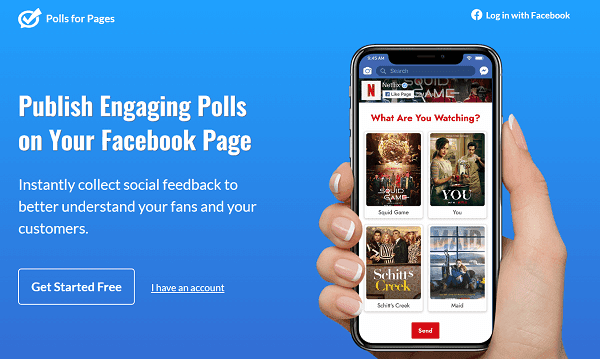
Login with your Facebook account.
2. Click the ‘New poll’ option to begin.
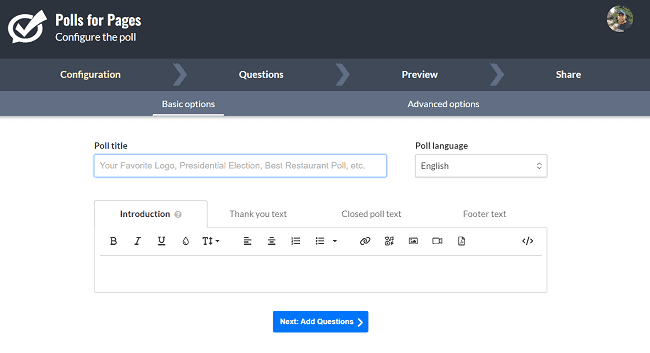
Enter your campaign time, like best movies 2025, presidential election, etc., as the poll title.
Pick a language for your poll next. Enter an introduction, thank you, and close poll texts for participants, and footer text if necessary.
Hit the ‘Add Questions’ button to go to the next page.
2. Enter your poll question and add multiple answer options.
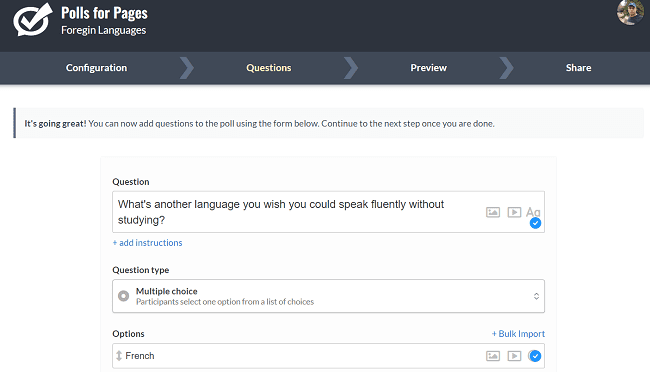
By default, it shows two text answer options. But you can add images, embed media, and add more options as required.
Turn on the ‘Required question’ option to force users to answer questions before submitting the form.
Save changes.
3. You will be redirected to another page to watch the poll preview.
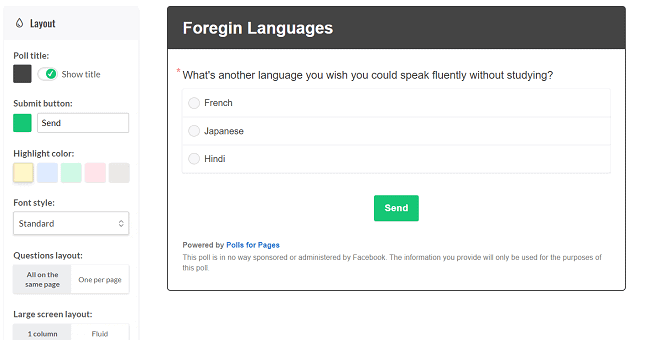
There will be customization options on the left sidebar. Change the color for the poll title and submit button, and font style as you like.
Finally, click on share.
4. Link to your Facebook page.

Click the ‘Link to a Facebook page’ option and select your business page where you want to publish the poll. When connected, your page name and profile image will appear here.
5. Customize poll timeline post.
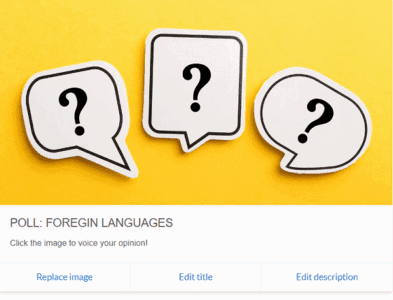
Scroll down to customize your post title, thumbnail image, and description.

Again, go to the bottom and copy the poll URL. Paste it on your Facebook page or profile to collect answers.
How to Create a Poll on Facebook Groups
A Facebook group is the best place for businesses and marketers to promote content, spread awareness about their latest products, and collect new ideas. There are infinite groups across various categories, and each of them has thousands of members.
Find a group in your niche, analyze user engagements to make sure that the group is very much active, and raise questions to mobilize answers that may help you in product development, event planning, and learn about present marketing trends.
Sign in to Facebook and head to a group where you want to create a poll. Click on Poll from the bottom of your composer. Or click on ‘Write something’.
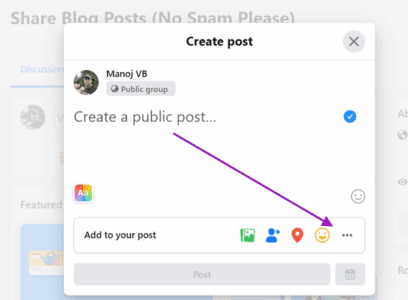
Tap the ‘…’ icon from the bottom to view more post options.

Select ‘Poll’ from the list.
Then, you will see a screen like this-
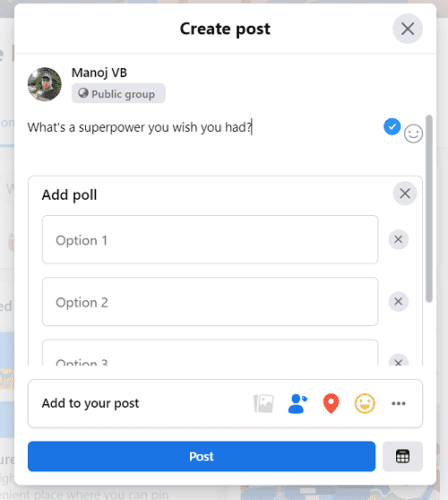
Enter your poll question in the text box. Add two or more options to choose from. Click on Post to share your poll with other group members instantly. You can also schedule it for later using the calendar icon in the right-hand corner.
This is how your Facebook group poll appears,
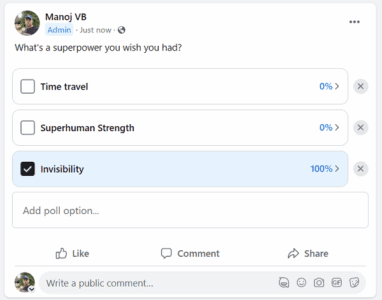
It will show the voting percentage for each option. Just click on the nearest percentage to see who voted for each.
How to Create a Poll on Facebook Messenger
Facebook Messenger is not just a place to send private messages to friends. You can also start group conversations with team members, clients, and others to discuss upcoming projects, events, etc.
Creating Messenger polls helps you collect user opinions in quick moments. Sign in to Facebook Messenger (desktop or mobile) and open a group conversation to create polls.
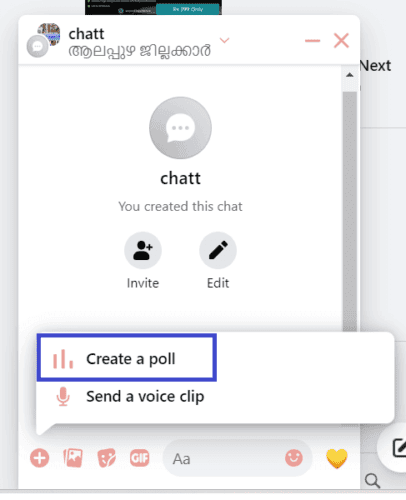
Tap the ‘+’ icon on the left side. Then, you will see options to send a voice clip and create polls at the bottom. Pick ‘Poll’.
You will be redirected to a new screen to add poll questions and answer options.
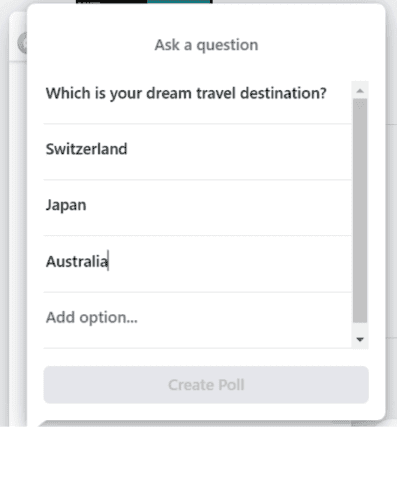
Tap the ‘Create Poll’ button to finish and share your poll with other chat members.
How to Create a Poll in Facebook Events
Events let you collect preferences from attendees. Use event polls to choose dates, pick menu options, or settle format decisions. Event polls remain linked to the event page and show results clearly to RSVP’d guests.
How to add a poll in an Event:
- Open the event you manage.
- In the event discussion or post composer, look for Create Post → Poll (may be nested under more options).
- Add your question and options.
- Post and invite attendees to vote.
This is handy for planning where an event needs group input. If you are hosting a webinar, ask what start time works best or what topics people want covered.
Event polls keep responses tied to the guest list and help you design a better experience for attendees.
Read How to Delete Your Facebook Posts in Bulk- Delete, Hide or Remove Tags


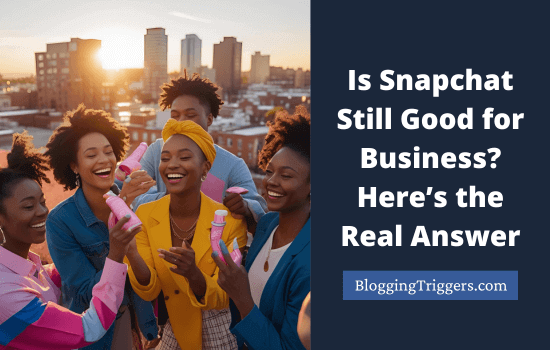

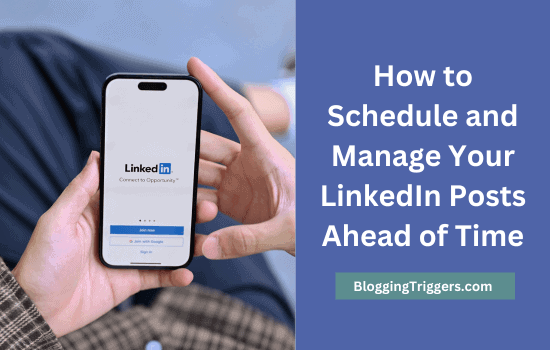
I didn’t knew about Facebook poll.. thanks for sharing this information 🙂