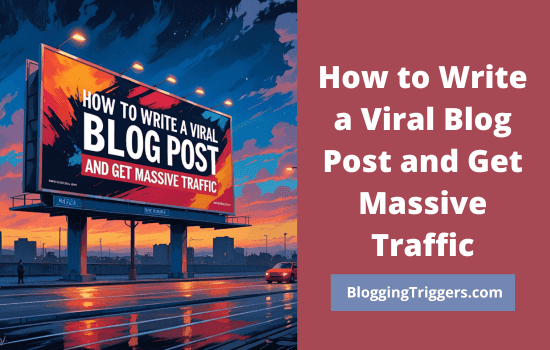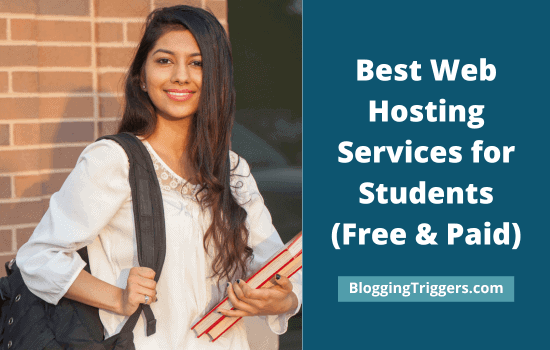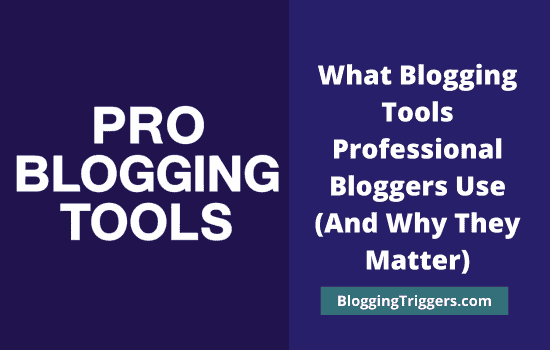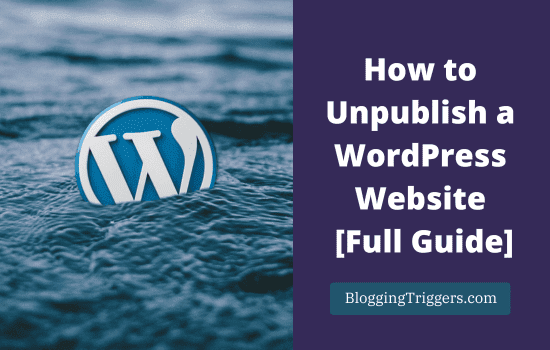
Sometimes, you may want to take your WordPress website offline without deleting it entirely. Maybe you’re planning a complete redesign, or you need time to fix errors before showing your content to the public. Some site owners prefer to make their site private while testing new features. Others want to hide their blog but keep the content safe.
Whatever the reason, you don’t have to delete your website to remove it from public view. WordPress gives you several ways to unpublish your site temporarily or permanently, depending on your needs.
In this guide, we’ll explain what “unpublishing” really means, why you might want to do it, and the different methods you can use to hide your website safely.
Let us get started.
- What Does “Unpublishing” a WordPress Website Mean?
- How to Unpublish a WordPress Website Without Deleting It
- 1. Set the Entire Website to Private (WordPress.com)
- 2. Unpublish a WordPress Post or Page (WordPress.org)
- 3. Hide a WordPress Post from the Homepage, Archives, and Others (WordPress.org)
- 4. Hide WordPress Posts, Categories and Widgets by User Roles (WordPress.org)
- 5. Unpublish an Entire WordPress.org Website (Temporary)
- 6. Unpublish a WordPress.org Website Permanently
- 7. Delete a WordPress.com Site
- Final thoughts
- FAQ
What Does “Unpublishing” a WordPress Website Mean?
Unpublishing a WordPress site means making it invisible to the public without erasing your content. It’s different from deleting a site, which removes everything permanently.
When you unpublish, you can still keep your posts, pages, media, and settings in your WordPress dashboard. You can bring them back anytime.
It’s also different from setting your site to private or draft mode. A private site restricts access to specific users, while unpublishing removes it from public view entirely. Think of it as hitting a “pause” button on your website.
This flexibility is helpful for site owners who want to hide their website for a short period or prepare for bigger changes.
How to Unpublish a WordPress Website Without Deleting It
If you don’t want to remove your site permanently, there are safe ways to hide it from visitors. These methods let you bring the site back whenever you’re ready.
1. Set the Entire Website to Private (WordPress.com)
If you are using WordPress.com, here’s a way. It allows you to make your WordPress.com site private and set a coming soon mode on your site.
Steps:
- Sign into your WordPress.com site first.
- Expand Settings menu from the left sidebar. Then, Reading.
- Under Site Visibility on the main screen, you will see three options: Coming Soon, Public, and Private.
The Coming Soon mode hides your entire website behind a Coming Soon notice. If you selected Private option, only you and other members who have login access can view your site.
Choose an appropriate option and save changes.
2. Unpublish a WordPress Post or Page (WordPress.org)
Sign in to your WordPress website first. Visit Posts > All posts, then open a post to unpublish.

On the right pane, you can see the Publishing menu. By default, the status will appear as Published and Visibility as Public. Click Edit to change them.
Change the post status to draft to unpublish a post. It will not appear anywhere in WordPress including blog feed, archives, Sitemap, etc. It is similar to deleting the post. But you can view, edit, and republish the content anytime from the WordPress dashboard.
The visibility setting is another part that partially hides your content. There are three visibility modes available,
Public: Default mode. Anyone can view, share, and respond to the post.
Password Protected: Anyone with the corresponding password can view the content.
Private: No one other than logged-in users with appropriate permission levels can view the page.
If you want to hide the content from the public, but still want to show it to the logged-in users, make it Private. ‘Password protected’ provides access to anyone with the password.
3. Hide a WordPress Post from the Homepage, Archives, and Others (WordPress.org)
Let us check how to hide a WordPress post from your home, category pages, search pages, author pages, etc. For that, you should install a free WordPress plugin, called ‘WordPress Hide Posts’.
Sign in to WordPress and head to Plugins > Add New. Search for ‘WordPress Hide Posts’.

Install and activate the plugin. It supports hiding posts, pages, attachments, and custom post types. After activation, open a post to hide. On the right pane, you will see various hiding options like this,

It lets you hide the content from the front page, categories, tags, RSS feed, navigation, and more. By default, these options will appear only in single posts. Visit Settings > Hide Posts to activate plugin settings for other content types.
Check relevant boxes and update.
That’s it.
4. Hide WordPress Posts, Categories and Widgets by User Roles (WordPress.org)
Do you want to display or hide various content types by user roles? It is very easy.
Sign in to WordPress and search for the ‘Content Control’ plugin.

Install and activate the plugin. Content Control is a free yet powerful plugin to hide all or selected posts, pages, media, categories, tags, and sidebar widgets from logged-in/logged-out users.
Once it is activated, open Settings and Content Control to add restrictions. A pop-up box will open with three tabs on the left side.

It allows you to create as many restrictions for different content types. Enter a title for the current restriction first. Set who can see the content. There are two options: logged-in users or logged-out users.
If you want to show content only to logged-in users, select the appropriate option from the drop-down list. Choose specific user roles to apply additional filters. Non-selection will display the content to all logged-in users.
Move to the Protection tab. You can redirect visitors to the login screen, a custom URL, or display them a custom message. Choose a method and go to the Content tab. Pick an option- Select all, certain posts, or other content types in this step.

Scroll down through the list to select an appropriate item. Finally, click on Add.
That’s it.
5. Unpublish an Entire WordPress.org Website (Temporary)
If your site is in the development stage or doing maintenance work, you may want to hide it from the public.
Sign in to WordPress, open Reading settings (Settings > Reading). Find and check the Search engine visibility option.

It guides search engines that the site is not ready; hence, there is no need to index it.
Save changes. However, visitors can still access your pages by entering the URL in the address bar. To restrict their access, install an under-construction plugin on your site.
Go to Plugins and click Add New. Search for ‘Under Construction’.

Install the first plugin that appears in the results. Under Construction is the most popular, free plugin for WordPress. It contains several beautiful templates that apply a professional look to your landing page.
After activation, an admin bar link will be added to enable ‘under construction’ mode with a toggle button. Choose Settings to view more options.

The Under Construction plugin has several options like a countdown timer, Google Analytics tracking, password protection, etc. It also allows you to display a custom message to the visitors.
Secret direct access links are another advantage, so you can generate custom links with an expiry period or maximum number of visits and share them with clients to let them access the site.
6. Unpublish a WordPress.org Website Permanently
If you’re using self-hosted WordPress, you can unpublish a website through domain registrar or hosting service.
- Sign into your domain registrar and reset name servers to the default ones. Contact their customer support if you don’t know how to do it.
Or
- Open your web hosting account and head to websites list. Delete your target site or remove WordPress installation. This will delete or unpublish your entire website.
Remember that this is an irreversible process. It will delete all your content, database, media, and others. Backup your website and download all files if you are planning to use them later.
7. Delete a WordPress.com Site
Follow these steps to unpublish or delete a WordPress.com site,
1. Visit your websites list on WordPress.com.

Locate the site that you want to delete. Click ⋮ icon from the botton-right side. Choose Settings from the list.
2. A new page will open with your target site settings. Scroll down through the screen to find the Delete site option.

A pop-up box will appear to confirm your request.

Type your full domain address to verify your request. Finally, click on the Delete Site option.
Final thoughts
Now you know how to unpublish a WordPress post or page, how to publish them privately, how to restrict access with a password, etc. You can also hide a particular post, category, tag, or entire content using any of the methods discussed in this post.
Which is your favorite method or tool to unpublish a WordPress site? Let us know your thoughts,
Read How to Install WordPress Themes (Beginners Guide); 3 Ways