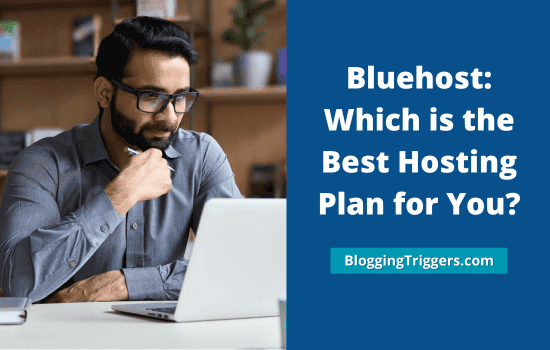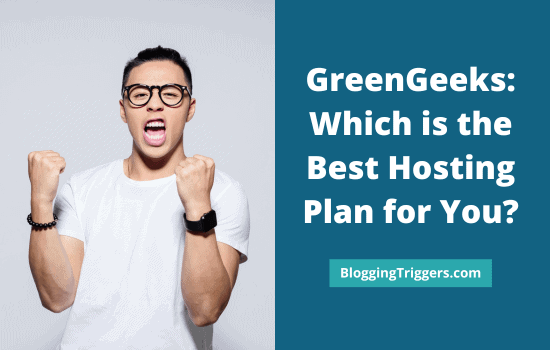Do you want to change username on WordPress? You may think that it is not possible to change a username that is once created. You are right. But luckily, there are multiple ways to update WordPress usernames.
Before proceeding, you should know the difference between WordPress display name and username.
Table of Contents
Display Name VS Username
Display name is the name visible to the readers through your author bio section. On the other hand, username is purely an internal matter. Only those people who have access to your site’s backend can see it.
Visitors won’t know what username and what email you use to access WordPress dashboard. If you just want to change the display name and not username, do this.

Enter a new name in the Nickname field. It will be also available in the Display name drop-down list. Choose it to change your display name on WordPress.
Save.
How to change a WordPress Username?
These are the proven methods to change a username on WordPress,
1. Create a new user account and delete the old one
Sign in to WordPress and expand the Users’ menu from the left pane of your dashboard. Click Add New to create a new user.

Enter a username for your new account. Next, type your alternative email address. You can change it later. Scroll down to set a user role. Tap Add New User to save.
Go to Users > All Users and mouse over your old user account. Then, it will show the delete option. Click it.

If any content is contributed by the user, you will get a prompt to attribute them to an existing user.
Choose your new account from the drop-down box. Click on Confirm Deletion. The old account is successfully deleted.
Edit new user account to change email address if needed.
That’s it.
2. Change Username with a WordPress Plugin
Easy Username Updater is a simple WordPress plugin to change username. Visit Plugins > Add New and search for ‘Easy username updater’.

Install and activate it. Then, it will add a new submenu under Users with the name Username updater. Open it.
Now you will see all user accounts on the site. Click on Update to change username of an account.

Enter a new username and tap update.
That’s all. The username is successfully changed. No need to continue using the plugin. You can remove it.
How to change a Display Name on WordPress.com?
If your website is hosted on WordPress.com, this is how to change the display name.
Open your profile to change your first and second name, display name, and update your biography in WordPress.com site.

Enter a new public display name and save. It will automatically update your name in posts and pages.
How to change a Username on WordPress.com?
Open account settings and enter a new username. WordPress.com checks and lets you know if the name is available or not instantly. It accepts only lower-case letters and numbers as the username.

Re-enter the username to confirm. Once the username is changed, you can’t go back to the previous name and no one else can use it.
Next, you will see an option to create a matching blog address. ‘Yes, create a new blog to match my new username’ will create a new blog with the address, like newusername.wordpress.com.
Selecting ‘No, don’t create a matching blog address’ will just change your username. It will neither create a new blog nor change the existing blog address.
Finally, click on save.
Read How to Install Facebook Pixel on WordPress (3 Methods)