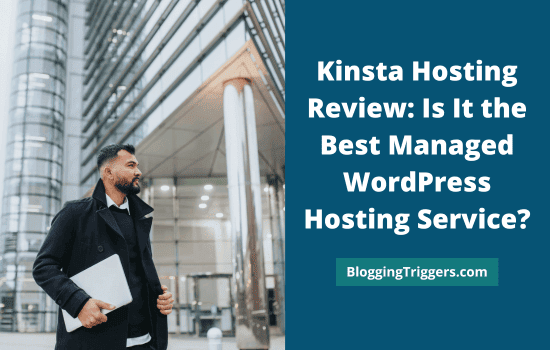Convert Pro is a popular email opt in and lead generation plugin for WordPress. Developed by the same team behind Astra Pro, the fastest WordPress theme, it is best to grow your email list and boost affiliate marketing earnings.
Building an extensive email list is essential for any business. It helps you build a database of loyal customers who are interested in your products and services and share new updates with them.
But is capturing leads that easy?
Usually, most of us create an opt-in form and add it to the home page or sidebar and expect people to fill it out. But it may not work as you expect.
There are many drag and drop form builder plugins available for WordPress. They are mainly designed to collect client contact details, conduct surveys, mobilize user feedback, etc.
To capture leads, you need an intelligent marketing solution. It should be able to track user’s location, device type, and browsing behavior to display the right message in which he/she might be interested in. The popup should appear when they scrolled down through a certain part of the content or when they are going to exit. This is the best time to display your signup form or an exclusive discount coupon for the product they are browsing.
All this is possible only with a powerful lead generation plugin like Convert Pro. Today, we’re going to review Convert Pro, Pros and cons, pricing, and more.
Let us get started.
Table of Contents
What is Convert Pro?

Convert Pro is one of the best WordPress lead generation plugins. It is fast and stable. The plugin is packed with many mobile-friendly templates to launch your marketing campaign in minutes.
These are the main use cases of Convert Pro,
No coding required. Pick a ready-to-use template and edit. You are ready to go.
Convert Pro is integrated with nearly 40 third-party marketing services to send user data and expand your email list. They have a fast customer support and a 14-days money-back guarantee.
Creating a Call-to-action with Convert Pro
Follow these steps to select a call to action type and build a form using Convert Pro,
- After activation, head to Convert Pro menu from the left sidebar of your WordPress dashboard. Click ‘Add New’ to create a new opt-in form.

Convert Pro allows you to create these Call-to-action types—
- Modal Popup– a light box that can be overlaid on any page with a CTA button
- Info bar- A notification bar or an opt-in form that appears top or bottom of your website
- Slide-in– A popup or an opt-in form that slides in from the corners/sides of your screen
- Before/after– A banner or an opt-in form that can be inserted before or after your blog post
- In content form– An opt-in form that can be inserted anywhere within your content
- Widget box– A banner or an opt-in form that can be embedded on a sidebar widget
- Convert Mat– A light box that covers the entire screen
- Full screen popup– A light box that can be launched on any page with a CTA button
Select a CTA type to go to the next step.
2. Then, you will see all matching templates.

Select a template from the library. Alternatively, you can design a template from scratch using the blank template.
A popup box will appear to name your campaign. Enter a name like Email subscription, Webinar, etc. based on your campaign type.
3. Your selected template will load in the editing mode.

On the left pane, you will see menus to manage elements, form, button, shapes, and panel. Click a template element to view relevant settings in the left sidebar. This is the way to replace an image, change texts, manage typography, change colors, and much more.
Convert Pro contains the following design elements and form fields,
- Heading
- Subheading
- Paragraph
- HTML
- Image
- Video
- Count down
- Close image
- Close text
- Name
- Phone
- Drop-down
- Radio button
- Checkbox
- Date
- reCAPTCHA
- Button
- Shapes
Simply drag and drop an element from the sidebar to the main screen to add. Customize it as per your requirements.
Under Button, it shows several button designs. Go to Shapes to find and insert various shapes (rectangle, divider, star, etc.) and banner icons.
Then, go to Panel settings. On this section, you can set height and width for the popup/opt-in form, assign background colors, set borders, and apply animation effects.

Once you are finished the design part, head to the next step.
4. Click Configure from the top. Set when and where your opt-in form should appear.

Convert Pro allows you to display or hide popups/opt-in forms according to the following rule sets,
- After a visitor spends a few seconds on a page (e.g., 2 seconds)
- After number of page visits
- Exit intent
- After scroll
- User inactivity (e.g., 60 seconds)
- After blog post
- After certain CSS element
- Cookie based trigger
- Ad block detection
- All visitors
- Referrer (e.g., Facebook)
- Schedule (From & To)
- On click
Next, visit Target section from the left side. This is where you set up which pages your forms will appear on, and who you want to target.

You can change your target pages according to campaign, such as all web pages, all single posts, archives, or specific posts. To communicate regionally based offers, expand Geo Location option and set specific countries, so your popup will be served only to them.
Then, open Cookies section to set a period for hiding this Call-to-action after a conversion or closing from the user-side.

Finally, visit Connect menu from the top to connect your favorite email marketing service. It will show nearly 40 services that you can connect and send user data.

After completing the setup, save changes and make your form public (from the top-right corner).
That’s it. Open your target page on the front-end to check the live form, and make changes if any.
Convert Pro Pricing
Convert Pro can be purchased as a standalone plugin or as part of a growth bundle package.
Convert Pro
- $
99$89 (annually) or $399$349 (lifetime) - All features
- Unlimited website usage
- Premium customer support
- 14-days money-back guarantee
Convert Pro Review: Key Points
Let us check the main advantages of Convert Pro,
1. Easy to use

Convert Pro has a clean dashboard to create and manage Call-to-actions from one place. Pick a ready to use template (or blank) and edit it using the drag and drop builder.
Add any kind of design element (texts, images, videos, buttons, shapes, and more) and customize it. Anyone can create popups/opt-in forms with the built-in elements and settings. There is a live preview option for desktop and mobile devices. So you can preview how your call-to-action will appear on both device types and make changes.
Being highly customizable, you’ll be able to change almost anything like text color, background, font family, alignment, border, etc. It also packed with over 100 shapes, social icons, and button designs that you can insert and use with drag and drop abilities.
2. Beautiful templates

Convert Pro offers many professionally-designed templates to launch your CTA campaign in minutes. They can be used for any purpose such as lead generation, product promotions, webinar registration, resume collection, and so on. You can also utilize their blank template and add elements to design a CTA from scratch.
It supports creating unlimited campaigns and add them to anywhere on WordPress- as popup, top bar, footer bar, sidebar widget, slide in, or within the content. Install Convert Pro on all your websites and run a variety of campaigns to collect emails and boost affiliate earnings.
3. Add-ons

Convert Pro comes with the following add-ons,
- Connects—Lets you connect to the third-party email marketing services
- A/B Test-Lets you create two designs with small differences and compare them to find the best
- Advanced Scripts-Lets you add a JavaScript when a particular event occurs
- Grid-Lets you add a grid to the editing screen, so you can better align elements
- Analytics-Lets you connect to Google Analytics to track impressions and conversions on each CTA campaign
- Import/Export-Lets you import and export CTAs from one website to another
4. Integrations
Convert Pro is integrated with the following services,
Open the form editor and click on Connect to find a marketing integration. Select your favorite tool and follow steps to connect and send data.
When someone submitted a form, you will get an email notification. Visit Convert Pro dashboard and click Email Notification section to customize your messaging template using short codes.
5. Fast customer support
Convert Pro has a premium customer support & you can reach out to them quickly through support tickets. Ask questions or register complaints and they will respond to you as early as possible.
14-days money refund guarantee is another advantage. If your issue is not resolved within 14 days of purchase, raise a refund request. You will get a solution or full refund.
Conclusion
Convert Pro is the #1 lead generation and email opt-in plugin for WordPress. It is fast and easy to manage. Whether you are running a business website, blog, or an online store, this plugin fits all your needs.
It helps you to capture leads, promote deals, offer digital downloads, and much more. If you are serious about building an email list and increase affiliate earnings, Convert Pro should be there on your website. Creating popups with unique discount coupons will help you to generate a huge income from affiliate, top-performing posts.
Being able to increase internal traffic is another advantage of Convert Pro. For that, you just need to add a CTA to redirect users and thereby reduce your bounce rate. Unlike other lead generation plugins like OptinMonster and Thrive Leads, Convert Pro doesn’t restrict you to use it on a certain number of websites. Install it on unlimited websites and run unlimited campaigns at the same time.
If you have any queries and complaints, contact their customer support via ticketing. They will address your concern as early as possible.
Convert Pro is really an excellent tool to grow your business, traffic, and revenue. It is worth your money and efforts.