
Looking for WP Rocket reviews? If so, your search probably ends here. Today, we’re going to review WP Rocket and analyze its key features to guide you about the product.
Speed is the crucial factor that determine your search engine rankings and traffic. Your pages should load quickly to place them on top of search results and thereby ensure regular traffic to them.
No one likes slow websites. And Google too. If your website takes a long time to load, Google will degrade its ranking and push them to the bottom side. Needless to say that it will negatively affect your page visits, sales, and revenue.
There are several things that cause slow loading issue. WordPress optimization is one of them. We should optimize the website at regular intervals to remove unwanted garbage files and smoothen the content delivery.
Table of Contents
What is WordPress Caching?

When someone clicks on your WordPress post or page, communication will be sent to the server (where it stored) to fetch your entire content. It creates a two-way connection between both points and this process repeats for every user. If your site gets so many hits, it may place a huge burden on the server which will diminish your page performance also. So WordPress will cache your contents to reuse or serve previously generated data to the visitors. It is known as caching.
Creating static files results in the fast rendering of your pages and improving your website performance. Users will get the most recent versions of your contents, but it may not be a live copy. Fortunately, WordPress users can use plugins to enable caching and delete first generated cached data from the site.
| Disclosure: Your support helps keep the site running! We earn a referral fee for some of the services we recommend on this page. |
What is WP Rocket?
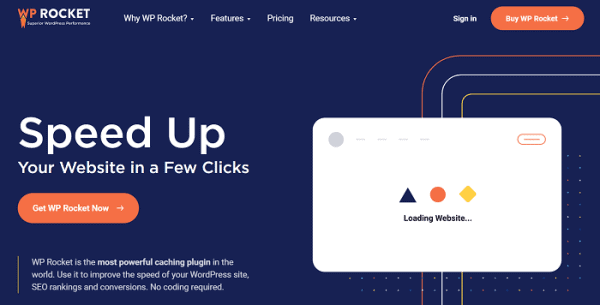
WP Rocket is the #1 caching plugin for WordPress. Not only caching, but it can also do several things on your site like minification, database optimization, GZIP compression, and more to reduce your page loading time and boost search engine rankings.
On installation, WP Rocket will automatically apply recommended settings on your site. No complex settings to configure. Just install and activate the plugin to see the magic.
The plugin can store your frequently accessed resources on user devices (desktop and mobile) to load them faster and reduce your bounce rate. It will also preload cache whenever you updates posts and pages. Hence visitors will not face any slow speed issues on them.
Minification is a major part of WP Rocket. It minifies and combines CSS, JavaScript files to reduce their size and improve performance. Themes and plugins often contain various Java files for their smooth operation. But sometimes they take longer to load and in the meantime other resources are hampered to download. It may result in page formatting issues or appearing blank spaces on your pages.
This is why you are getting warnings like eliminate render blocking resources on GTMetrix and Pingdom. There are two ways to remove this warning, either load JavaScript files on the website footer or defer them to stop blocking other resources from downloading. WP Rocket simplifies this process and lets you defer JavaScript files in one click to increase page speed.
Database optimization is another part of WP Rocket. It lets you remove post revisions, trashed posts, spam comments, and many others that slows down your pages on a recurring schedule.
Leverage browser caching is a common page speed test warning you may want to remove. Mostly, it relates to Google Analytics and Facebook Pixel scripts. WP Rocket will host those scripts locally on your server to fix things and open pages faster.
The plugin will also help you to serve images and files through a CDN (if you have a subscription) to reduce your website size and increase speed. It can also lazyload images and videos so they will load only when a visitor reaches near to them. Thus you can save image bandwith and reduce page loading time.
Key Features
Pricing
| Single | Plus | Infinite |
|---|---|---|
| 1 Website | 3 Websites | Unlimited Websites |
| $59/yr | $119/yr | $299/yr |
WP Rocket has three types of subscription plans. It requires annual recurring payments to get regular updates and support. But licensing doesn’t affect plugin’s functioning in any way and it will still run on your site irrespective of the validity.
If you have a sole website, Single plan is enough for you that costs $59 per year. Multisite owners can opt for the Plus plan to run on up to three websites for $119 a year. The Infinite plan enables you to run WP Rocket on unlimited websites for $299 per year. It also offers a 30% discount on product renewals (within 30 days of license expiry) every year.
Click here to buy WP Rocket to boost your search engine rankings and organic traffic (14-day money-back guarantee)
Pros of Using WP Rocket
WP Rocket is an all-in-one caching plugin that is designed to increase your website speed and user engagements. It will cache pages, reduce file size, and optimize database to make your site light-weight and smooth loading.
When someone visits pages from mobiles, it will identify their device type and serve a mobile-specific caching version to them. It is ideal for increasing the number of visitors from smartphones and providing them with a better browsing experience.
These are the top reasons why we love WP Rocket over other caching plugins,
1. Easy to use
Install and activate. That’s it. No need to customize as WP Rocket apply recommended settings to your site automatically.

It has a clean and beautiful interface. After activation, you will see a top admin bar link to clear and preload cache in one-click. Click settings to manage cache, configure CDN, apply advanced rules, and turn on add-ons to boost performance.
2. High performance
Not only caching, but WP Rocket can do many more performance optimizations on your site. It can clean up database on schedule, lazy load media, and control WordPress Heartbeat to save your server resources.

WP Rocket will help you to delete post revisions, trashed posts, spam and trashed comments, transients, etc automatically. So you don’t need to install a separate plugin (Eg. WP Optimize) for this purpose.
If you have any CDN subscription, you can connect it through WP Rocket to deliver images and scripts faster. Thus you can reduce the page size and improve overall performance.
WP Rocket can host both Google Analytics and Facebook Pixel scripts locally to improve browser caching and remove leverage browser caching warning for them. Cloudflare integration is also available to clear CDN cache and apply recommended settings on your site.
3. File optimization
WP Rocket will minify, combine, and optimize CSS files to improve your load time. It can do the same thing on JavaScript files also.

Both file types are essential for any WordPress site in order to handle various operations. But at the same time, they may slow down your pages too. So you should minify them to reduce the file size. Combining files help you to reduce HTTP requests and bounce rate on pages.
WP Rocket can defer loading of JavaScript files to fix slow speed issues and improve user experience. It is also possible to delay the execution until user performs any actions like scrolling, mouse-clicks, etc.
4. Advance options
Images and videos can bring more visitors to your pages. But if you are not optimizing them properly, it will be a problem.

WP Rocket can lazyload your media files easily to serve them only when needed. By default, images and videos will load when someone visits your page. But with lazy loading, they will load only when a visitor reaches to them. This technique is useful to increase your page performance and reduce bandwidth usage.
The plugin can perform several other tweaks like Sitemap preloading, font preloading, disable embeds, control WordPress Heardtbeat activities, and more to deliver a lightning-fast browsing experience to the readers.
5. 14-days money-back guarantee
WP Rocket comes with a 14 days money back guarantee. Buy this awesome plugin and use it for up to 2 weeks for free. If not satisfied, contact their friendly customer support and raise your refund request. You will get the amount back.
It has more than 1 million customers till this writing. They can’t be wrong. You will see the Rocket magic immediately after the plugin activation. It will prevent you from asking for refund.
6. Attractive discounts
WP Rocket provides attractive discounts on license renewals and upgrades. You can expect up to 50% discount on validity extensions. It also allows you to upgrade the license by paying the difference in amount.
I bought a single site license two years back, later renewed, and upgraded it to use on all my websites. Read my honest experience on WP Rocket in later sections.
Click here to buy WP Rocket and increase your website speed (14-days money-back guarantee)
Cons of Using WP Rocket
Is there any limitation for WP Rocket? Yes.
Here it is,
1. No free version
Unlike other popular caching plugins, it doesn’t offer any free version to test the plugin freely. But a 14-days money-back guarantee is available in all subscription plans. It lets you use WP Rocket for up to 14-days without any risks.
If you are not satisfied with the new caching experience, contact them and you will get the full refund. Hence the lack of free version can not be considered a serious drawback of WP Rocket.
WP Rocket Review 2024 (My honest experience)
I was using W3 Total Cache on all my websites earlier. Then, I decided to try WP Rocket as I am really impressed with the reviews published in some reputed sources on it.
Before going further, look at the following screenshot. It is my blog’s statistics on GTmetrix before installing WP Rocket.

Later, I installed WP Rocket on the blog. Made some basic adjustments in the settings (will cover them in another post very soon) and here’s the result.
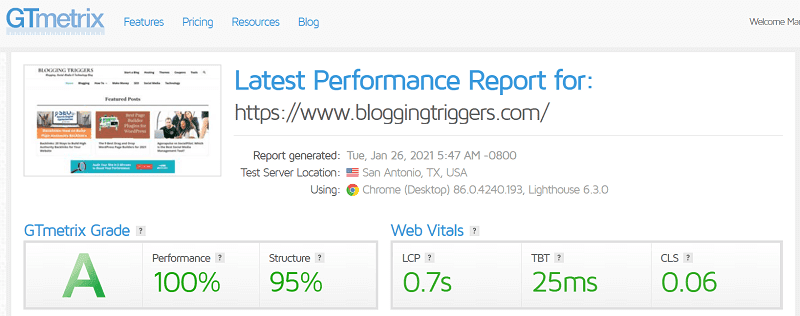
WP Rocket reduced my largest content element loading time from 1.5 seconds to 0.8 seconds in a few clicks. It increases my page speed by 45% which is a perfect example of plugin’s capability and efficiency.
WP Rocket is the most comprehensive solution to optimize your website and bring its performance at the peak level. It is simple and doesn’t contain any complex settings (unlike W3 Total Cache) to configure. So even beginners can handle it like a charm.
From caching to minification, cleaning to optimization, you won’t need any other tool or expert help to serve pages faster if WP Rocket is installed on the site. It can also host your Google Analytics and Facebook Pixel scripts locally on your server to remove leverage browser warning from the PageSpeed Insights.
WP Rocket also comes with Sucuri, Cloudflare add-ons, and Imagify integration to speed up your website again. In short, we can say that it’s the best WordPress caching plugin that is worth the money you are paying for.
Click here to buy WP Rocket and reduce your page loading time (14-days money-back guarantee)
Conclusion
WP Rocket is a great WordPress caching plugin to increase your website speed and boost SEO. It is perfect for all types of websites including business portals, blogs, and eCommerce shops.
I am using it for the last two years on BloggingTriggers and really satisfied with my experience. It can remove various page speed test warnings on GTmetrix, Pingdom, Google PageSpeed Insights, etc and serve content faster.
They have a fast and user-friendly customer support to answer your queries or solve complaints as early as possible. Moreover, the plugin is easy to configure. So anyone can handle it with a basic WordPress experience.
If you are a beginner, go with the Single license plan. It lets you host WP Rocket on 1 site with all features we discussed on this post. Multiple website owners can choose the Plus plan and install the plugin on up to 3 websites. For businesses, it is better to go with the Infinite plan to install WP Rocket on unlimited websites.
Any case, you are free to upgrade or downgrade license anytime through the WP Rocket account.
Don’t waste your time. Just go ahead with the plugin. You will love it.
Click here to buy WP Rocket to increase page speed and grow your business (14-days money-back guarantee)
WP Rocket vs W3 Total Cache
W3 Total Cache is a free WordPress caching plugin. I had used it before. Later, when I saw that the website was slow and broke a couple of times, I removed it as per the instructions of the SEO developers.
Let us make a quick comparison of their features,
| WP Rocket | W3 Total Cache | |
|---|---|---|
| Minification | Yes | Yes |
| Defer CSS and JavaScript | Yes | Yes |
| Image lazy loading | Yes | Yes |
| CDN management | Yes | Yes |
| GZIP Compression | Yes | Yes |
| Mobile caching | Yes | Yes |
| Advanced caching rules | Yes | Yes |
| Clean dashboard | Yes | No |
| Easy to configure | Yes | No |
| Database optimization | Yes | No |
| WordPress Heartbeat control | Yes | No |
| Fast customer support | Yes | No |
| Free version | No | Yes |
| Premium pricing | $59/yr | $99/yr |
W3 Total Cache is difficult to configure. There are a lot of complex settings that can only be managed by people with an accurate knowledge of WordPress caching. Some settings may even cause your website to break. You can find many such experiences on W3 Total Cache’s WordPress support forum.
On the other hand, WP Rocket is easy to use. After activation, it automatically applies recommended settings to your site. If you need any clarifications, visit their huge knowledge base of how to guides or contact their friendly customer support for further assistance.
WP Rocket is priced at $59 per year for 1 site. But W3 Total Cache Pro costs $99 per year with added features and premium support. Still, it misses many advanced features that WP Rocket offers.
Click here to buy WP Rocket to optimize your WordPress website in 1-click (14-days money-back guarantee)
FAQ
Q. Is WP Rocket worth it?
Yes, it is a powerful plugin to manage caching, database optimization, minification, and many others. It is really worth your money and save time in optimization.
Q. Autoptimize vs WP Rocket. Which is the best?
Autoptimize is a free optimizer plugin with limited features. But WP Rocket is a complete caching solution for WordPress. It can fix almost every issue on your site that slows down pages and thereby affect search engine rankings.
Q. Cache Enabler vs WP Rocket. Which is good for me?
Cache Enabler is a free caching plugin from KeyCDN. It covers basic caching, minification, and GZIP compression only. You should use other plugins to manage database optimization, lazyloading, etc. Moreover, its settings are somewhat complicated. So it will be difficult for beginners to configure the plugin.
On the other hand, WP Rocket covers all features you need to create a lightning-fast website. It is easy to use too.
Q. WP Optimize vs WP Rocket. Which one should I choose?
WP Optimize is another free caching plugin for WordPress websites. It is good for beginners and low-traffic sites. Like other plugins, it provides limited features on the free version. To unlock more features, you should upgrade to their premium subscription.
At the same time, WP Rocket comes with all required features to reduce your bounce rate and speed up WordPress. So it is the best choice. It has a fast customer support and a huge knowledgebase to get speed improvement suggestions or fix things at the earliest.
Q. How to enable GZIP compression on WP Rocket?
On activation, it will automatically enable GZIP compression on your site. There is no setting and don’t need to do anything from your side.

Visit this link and enter your website address to check the status. It will display your original website size, compressed size, and the compression rate.
Q. How to mobile caching on WP Rocket?
Open WP Rocket settings and visit Cache from the left menu bar.
Make sure that ‘Enable caching for mobile devices has a check mark. If you are using a custom theme for mobiles, check the next option also- Separate cache files for mobile devices.
Most of the premium themes currently available like GeneratePress, Astra, etc are mobile optimized. But you don’t need to check the second option for such themes. It is for mobile-specific themes only.
Q. Is it possible to set a cache lifespan with WP Rocket?
Yes, scroll-down on the same page (Settings > Cache) to locate the Cache Lifespan option.
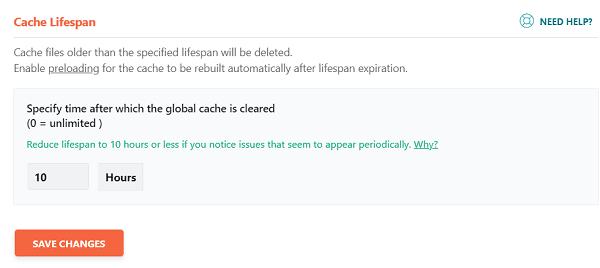
Specify a lifespan for cache. WP Rocket will delete all cache files older than this lifespan automatically through a cron job execution.
Q. How do I serve images and files using a CDN with WP Rocket?
Head to the CDN menu on WP Rocket settings. Enable Content Delivery Network option from the top.

Enter your CDN CNAME and choose what file types you are planning to serve with the CDN. It includes images and CSS & HavaScript files.
Save changes.
14 Days Money-Back Guarantee
If, for any reason, you don’t like this amazing plugin, you can get a full refund anytime within 30 days after your purchase. If you have any issues, just get in touch with their friendly support team, and they’ll either help you out until you get the results you need or give you a swift refund.
WP Rocket

WP Rocket is a premium WordPress caching plugin with unique quality and features. It is designed to fix various kinds of performance-related issues that cause slow loading your website and supercharge it to maximize the performance and boost your revenue.




This is a very interesting read. There are so many hosts out there and loading speedscan be difficult to get right. So learning more has been very worthwhile.