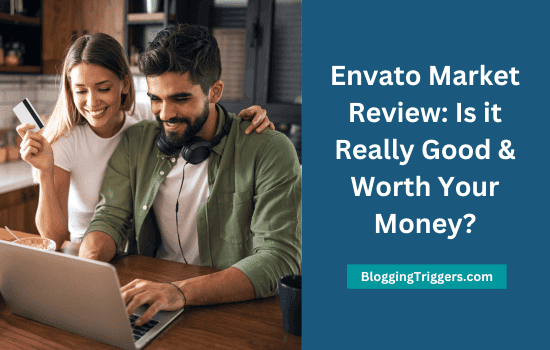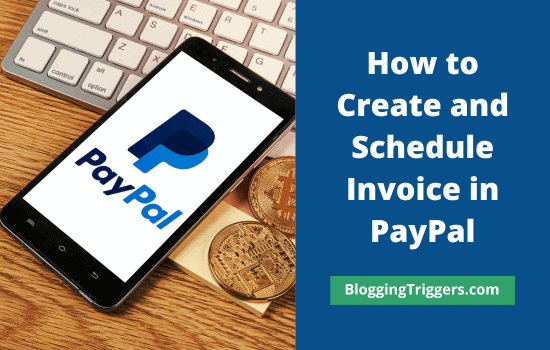
PayPal is the most popular online payment service to send and receive money across the globe. It helps us to shop and pay for goods digitally using an email address and internet-enabled device.
As a freelancer, you may need to send invoices to the clients. There are several free invoice generators to create invoices for the products or services you delivered. But do you know that you can schedule and send professional-quality invoices with PayPal?
In this post, we will tell you how to create and schedule a PayPal invoice.
Creating and scheduling PayPal Invoice

Sign in to your PayPal account first.
Click the ‘Manage Invoices’ option (under Selling tools) on the left pane of your dashboard.
Now it will show all invoices that are already created from your account.

PayPal lets you quickly track the status of invoices from the screen. Send, print, or share the invoice if needed. You can also remind the recipient of the payment in a single click.
Click the ‘Create Invoice’ button on the top to create and send your bill.
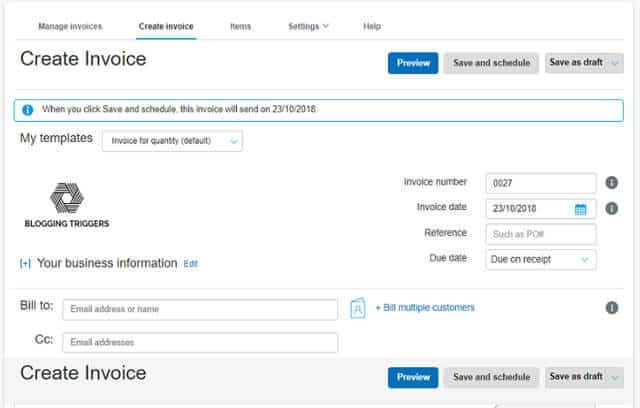
PayPal automatically generates a number for your invoice in chronological order. The invoice date field will bear the current date and change it to a future date, to schedule and send your bill in the future. Keep in mind that if you are generating an invoice for the same date, you won’t see the schedule option for it.
Mention a due date or period until when the customer needs to settle the bill. PayPal allows you to set either exact date or period like 10 days, 30 days, etc to pay the bill.
Enter the email address of your client or business name in the ‘Bill to’ field. You can send the bill for up to 100 recipients at the same time. Use the ‘Bill multiple customers’ option and type email addresses of all your recipients to send a separate invoice to each of them. If you want to send the same invoice to multiple persons, type their email address in the ‘CC’ field. It’s a useful option to notify up to 10 relevant people about your due bill.
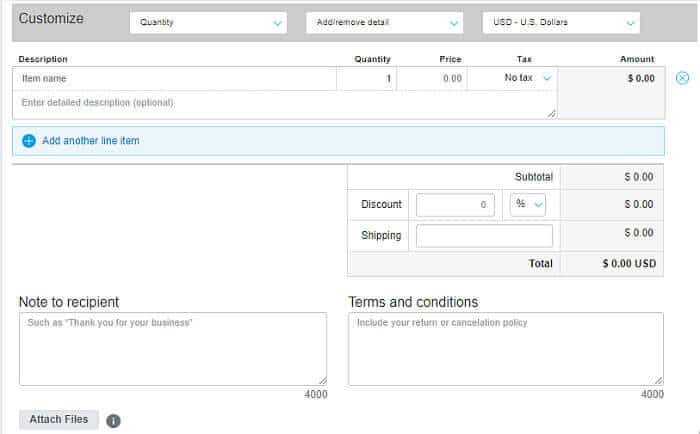
Scroll down to the bottom and choose a currency type for your invoice. Add your product details that you delivered or going to deliver to the clients. Enter your price, discount percentage, and shipping charges if any applicable on the bill. The total bill will change based on the deductions and additions you made.
You can also add a personal note and payment terms on the same page to give other parties a clear idea about your return as well as cancellation policies. PayPal lets you attach files with an individual size limit of 4 MB and a total size limit of 10 MB to the bill.
| By default, PayPal will show ‘Send’ button on invoices. Change your invoice date to tomorrow or any other future date. Then, you will see ‘Save and Schedule’ button on the top. |

Once you entered all the details, check the preview to know how your bill looks like. If you are satisfied, click the ‘Send’ or ‘Send and schedule’ button to send your invoice to the recipient.
Read How to Make Money Online- 25 Best Ways to Earn Money from Home