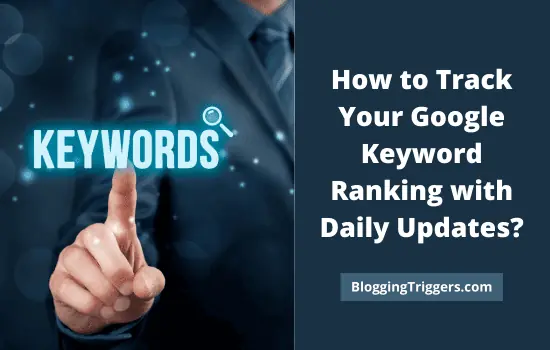
Experts look at many SEO tasks when reviewing a page or website. To optimize their client’s site, they must go through extensive keyword research, competitive analysis, website audit and more. However, sometimes the most important SEO task is rank tracking. Therefore, let’s focus on this issue in this article.
Table of Contents
- 1 Reasons to Examine Your Website Positions in Google Search
- 2 Why Should I Use SE Ranking as a Keyword Rank Tracking tool?
- 3 How to Check Keyword Ranking in SE Ranking?
- 3.1 1. Set up a project in SE Ranking
- 3.2 2. Determine what keywords your pages rank for in Google
- 3.3 3. Add a target URL for each keyword, group them based on the focus keywords (optional)
- 3.4 4. Analyze keywords performance
- 3.5 5. Examine historical data of keywords ranking over time
- 3.6 6. Analyze project dynamics based on website rankings and traffic data
- 3.7 7. Monitor competitor rankings
- 3.8 8. Export keyword ranking data
- 4 How do I Improve My Website Ranks?
- 5 FAQ
Reasons to Examine Your Website Positions in Google Search
Google Search is the most popular search engine, and its users love getting immediate answers to their searches. Since the users are partial to the first page of the results, the higher your website ranks, the stronger the possibility to get clicks and views on your page. After all, the very first page of Google’s search results gets 71% of traffic clicks, with the very first five results receiving 67.6% of the clicks.
1. Strengthen SEO and content strategy
Knowing where your website ranks in search engines is vital for any SEO strategy. It helps to monitor whether your SEO activities are generating the needed results. If some pages of your website maintain the same positions, it’s worth focusing on them, and increasing link-building activities. But if your ranking positions have declined, it’s time to reevaluate your strategy and optimize the content.
2. Determine PPC budget
Establishing a clear PPC budget is fundamental when it comes to Google ads. Campaigns need to be efficient and reach your target audience to earn clicks, which can then turn into potential paying clients. By knowing your ranking on the search bar and your competitors’, you can determine how to adjust your ad bids to rank higher with your campaign. You will be able to target potential clients much more gracefully, reduce your ad budget, and increase the success of your campaigns.
3. Track SEO progress
It would be useless to evaluate how your site’s content is performing if you could not keep track of it consistently. Comparing your website’s previous performance to its current state is the most effective way of checking progress and spotting what needs to be changed. Moreover, it is essential to track the progress over different periods (month / 3 months / year / etc.). For all of these purposes, marketers usually use the best SEO tools, one of which is SE Ranking.
SE Ranking is the ideal tool for SEO beginners and experts, businesses, and website owners, which allows you to do all of your SEO tasks comfortably and quickly in one place. Let us show you how to use this tool to check ranking keywords and positions, particularly on Google.
| Disclosure: Your support helps keep the site running! We earn a referral fee for some of the services we recommend on this page. |
Why Should I Use SE Ranking as a Keyword Rank Tracking tool?
Now that we know more about SE Ranking, let’s learn about one of its main features, Keyword Ranking Tracker, which is a helpful tool to know your website’s positions. Keyword rank tracking tool by SE Ranking provides you with all the crucial insight regarding how your website is performing in the SERPs. The main objective of the tool is to assist you in getting a better understanding of your website’s visibility via your target keywords.
You can sign up for a 2-week free trial (no credit card required) to get started on this SEO platform to check keyword ranking. If you like it, you can select your subscription plan depending on your company’s size and have full access to its mobile app!
How to Check Keyword Ranking in SE Ranking?
So let’s learn how to use Keyword Ranking Tracker. Once you sign in and start using the platform, you will see this when you enter:
Now let’s move into the step-by-step instructions on how to set it up.
1. Set up a project in SE Ranking
- Select exact URL or domain
- Exact URL: To check these rankings, simply hover over a project and select the Kebab Menu icon. From there click Settings > General Information > Domain Type >
- Domain: Instead of clicking URL in Domain Type, select domain/*.
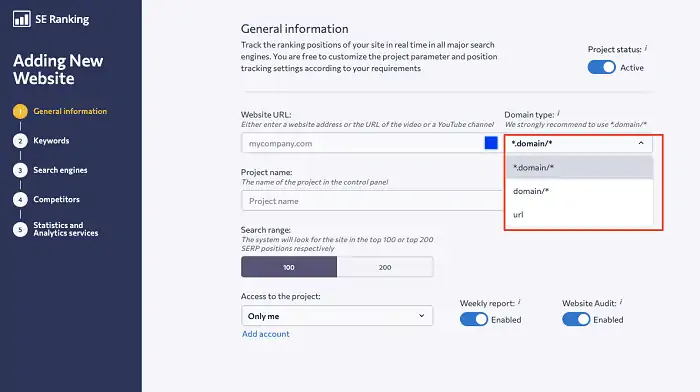
- Add keywords: choose the keywords you want the tool to track for your website by adding them from the special box on the right side. You need to select a target country to get keywords suggestions. After that, you will get the list of keywords, along with their search volume.
Sometimes duplicate keywords appear, and the system will suggest removing some in the project. These duplicates may happen because they were added from a different source, like a file, or you added them again by mistake. If you added duplicate keywords, simply click the button “Remove Duplicates.”
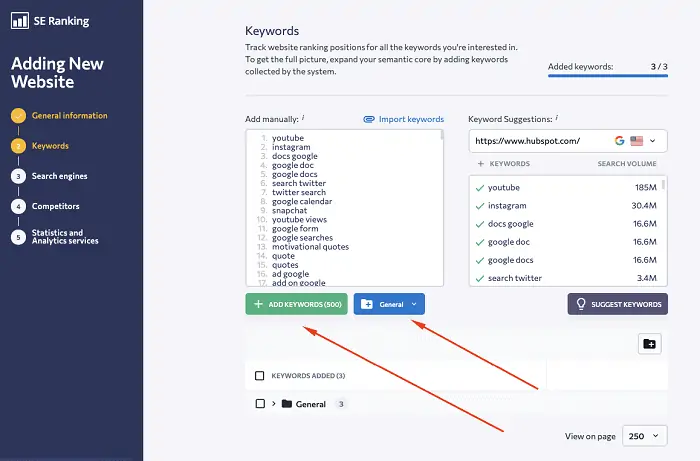
- Add search engines: you can filter which search engine you want to collect and analyze the data from. You can select between search engines like Google, Google Mobile, Yahoo, Bing, Yandex, and YouTube. You even have the Track Google Ads rankings option, which helps track paid keyword rankings. There are also Google Local Pack results, including your website’s rankings in the Google Local Pack and organic SERP results.
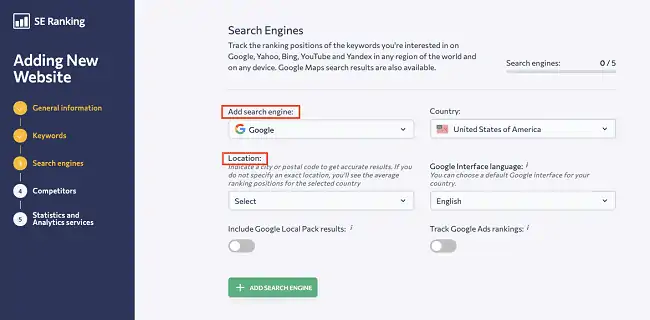
- Filter by region and device: This gives you the option to filter your data to a narrower source by selecting a specific location (country or city). It also allows you to determine whether users find your website through a mobile device, app, etc. You can also include Google Maps results.
- Competitor Analysis: Here, you have several options: add the competitors manually or choose from the sites that SE Ranking offers. You can add up to 20 competitors to track their position changes, promotional activities and compare them with your own.

- Statistics & analytics services: Next, you can link your Google Analytics and Google Search Console to track even more data and analyze your SEO activities.
2. Determine what keywords your pages rank for in Google
This is a super-easy way of measuring SEO success. The higher you rank with keywords, the more traffic you will drive to your website. This also enables you to track shifts in your SEO performance before they become so large that you notice a drop in your traffic.
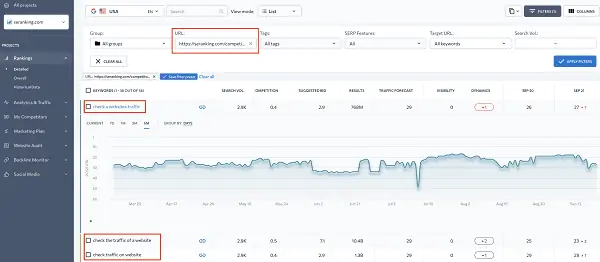
Using the SE Ranking tool, you can filter by URL and determine which keywords a certain page is ranked for. This helps determine if your page is ranking by targeted keyword and evaluate how well it is optimized through ranking dynamics.
3. Add a target URL for each keyword, group them based on the focus keywords (optional)
When the wrong URL ranks for your focus keyword, it can affect your website’s promotional activities and ultimately reduce the conversion rate. With SE Ranking, you can easily track this by adding a URL to one or more keywords. To do so, hover on top of the keyword in the rankings table, click “Target URL” from the list of options that appear, and type in or paste your desired URL.
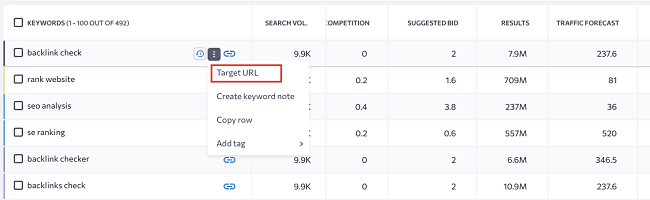
If you want to add a URL to multiple words simultaneously, select all of the keywords you need in the rankings table, click “Target URL,” and enter your URL once the popup window appears. You will also have a “Check rankings for target URL only” checkbox. You can decide to tick it whether you want to monitor the page display for a specific keyword in the Search Engine Results Page. If you see a red URL button, the target URL and actual URL the keyword ranks for are different.
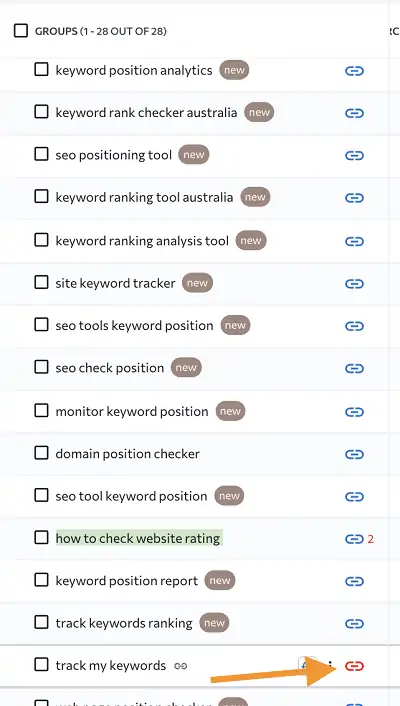
When looking at specific keywords, if you notice a red 2 figure near the keyword, it means there is cannibalization, and several URLs are competing for a particular search query.
4. Analyze keywords performance
- Get a rank overview. This shows what position your URL appears in on the search results page for a certain query.
– Visibility Score is the estimated percentage of clicks that your website earns depending on your organic rankings from all the keywords you are tracking in your campaign.
– Competition analysis shows how competitive the keyword is and helps you gain the lead over your rivals in SEO.
– Suggested bid shows the average price for the keyword that will possibly aid you in controlling your budget more effectively.
– Dynamics shows the trend of how your positions have changed.
– Average position of the top-performing results from your page for a specific keyword.
– Traffic forecast calculates traffic volume for the given keyword, URL, and location.
– Search volume is a metric that you can use to see the number of people searching for a particular query.
– SERP features are elements and every little widget of info you can find on a search engine, such as videos, images, carousels, etc.
- Check on keyword cannibalization. Identify which pages perform better and where keyword cannibalization occurs.
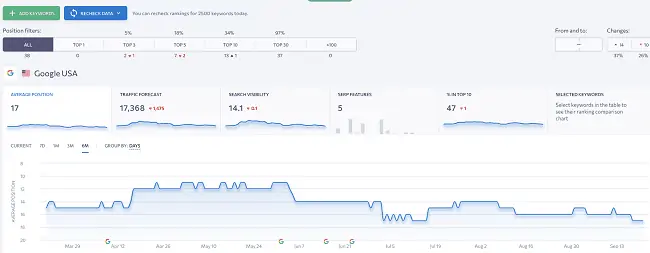
5. Examine historical data of keywords ranking over time
SE Ranking allows you to compare data from different periods starting from February 2020. You can compare your website’s current and past performance in SERP’s ranking, CTR, and more.
You have three view modes: “Overall,” “Detailed,” and “Historical Data.” In the “Historical Data” tab, you will find info comparing your current keyword ranking and time dynamics.
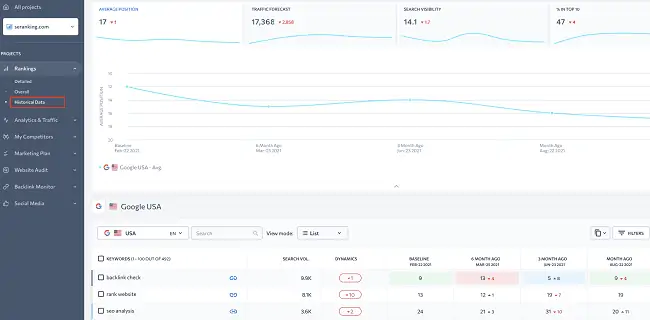
Keeping track of historical data lets you know how the changes made in a certain period have affected the development of your site’s overall visibility. Knowing what months, weeks, or even days your website has had its best and worst performances is valuable for SEO.
6. Analyze project dynamics based on website rankings and traffic data
You can use the Analytics & Traffic module to analyze project dynamics. When your SE Ranking account is connected to Google Analytics, ad Search Console, you will see this data. This section also shows how your website looks in the SERP.
- SEO Potential
In this module, a tool named SEO Potential will help you assess a website’s potential, whether it is your own or a client’s. It estimates the outcome of your SEO efforts and predicts the expected traffic volume, traffic cost (if using Google ads), and several prospects.
- Google Search Console integration
When Google’s Search Console is connected to SE Ranking, you will be able to view its data and import backlinks to the Backlink Monitoring tool.
To view said data, select the date range and/or compare two dates or date ranges. By selecting “Show previous values,” you will see the difference between the two chosen date ranges in percentages on the graphs (CTR, average site position in search results, impressions, clicks).
You will filter the data with one or more metrics such as country, query, search type, etc. Further down on the page, you will have tabs for in-depth analysis of keywords (that created impressions for your page and ranking positions), pages (rankings, impressions, clicks), search appearance, countries, devices, and dates.
- Tracking snippets
A snippet is a section of text that appears in SERPs and acts as a preview of the user’s information on the site. This helps the user decide if it answers their search query and whether or not they should click on the site. It appears as a title and short description, letting the search engine and users understand the website’s content. This tool will allow you to keep track of your snippets and assess their attractiveness and accuracy, so you can maintain or improve their quality to earn more clicks on your site!
- Google Analytics integration
Google account authorization is required, but once you log in and click “Allow,” you will be able to see this new data in the “Overview” and “Traffic” tabs on the vertical navigation bar.
In “Overview,” you will see charts and graphics compiled from both your Google Analytics and Google Search Console accounts, along with the SE Ranking database. This will show your website’s traffic data, like how many users visited your website, how many pages they viewed, what source your audience is mostly coming from, and more.
7. Monitor competitor rankings
Monitoring your competition is often overlooked in site optimization. Knowing your competition allows you to have a better idea of where you stand in your field. Furthermore, the healthy competition encourages innovation and improvement in the market itself. Monitoring competitor rankings aids in knowing your direct niche and who your SEO keyword rivals are. This helps you figure out which keywords are easier to rank and rank higher for, enabling your brand to gain more visibility!
- Overall data on competitors
Below the “Added Competitors” tab, add your competitors manually to track their content performance for the same queries you are monitoring your ranking in. Simply click on “Add competitor” and paste your competitor’s URL.
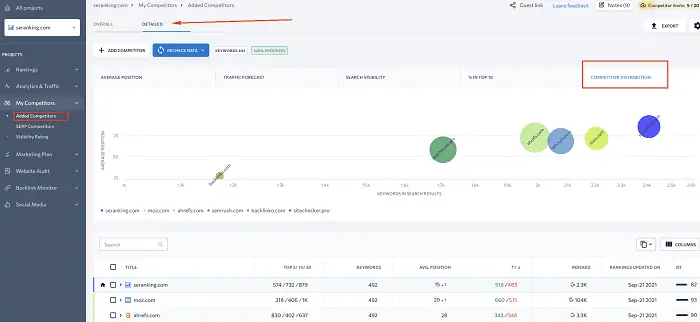
This subsection will give you two tabs to view information, the “Detailed” and “Overall” view tabs.
- In “Overview,” you will have ranking data per search engine and a keywords ranking and comparison to the competitors you have added.
- In “Detailed,” you will have in-depth info on each competitor’s ranking position.
- SERP Competitors
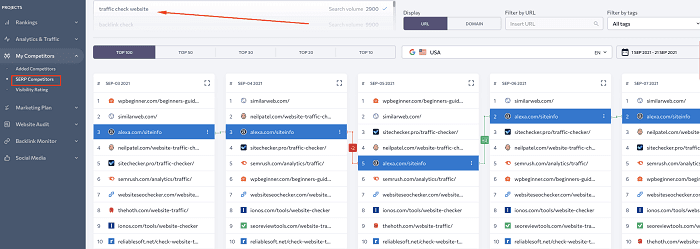
The SERP Competitors is an extension of the rankings module; this tool keeps track of the top 100 search results for each keyword you add to your project. It has multiple features, including:
– Dynamics: see how the position of a domain has changed over time
– Filter: filter the Top 100 to analyze the dynamics of a competitor
– Tags: assign tags to a domain to classify sites into specific groups
– Keyword selection: select a keyword from the project to analyze the Top 100.
8. Export keyword ranking data
After reviewing your keyword ranking data results, you can export the website’s data to your client through scheduled reports in .xlsx or .csv format.
How do I Improve My Website Ranks?
You can use all the detailed ranking reports on your website to improve your position through SERP tracking. You will know what the best performing keywords are, how your website ranks in Google, and much more key data to help you figure out a strategy.
Lastly, keep these simple tips in mind to improve your ranking:
- Determine best and worst-performing keywords to eliminate or improve them;
- Make sure to establish correct and optimized URLs;
- Craft high-quality content that adds value;
- Do not hesitate to add new multimedia elements such as videos, slideshows, screenshots, or audio to your pages;
- Create SEO-optimized titles and descriptions;
- Review newly published content performance and compare it to previous performance to determine where to optimize next;
- Monitor your competitor’s SEO activities and constantly improve yours.
Conclusion
SE Ranking is an all-in-one SEO tool for businesses and blogs. From keyword research to SEO audit to competitor analysis, it is perfect for all tasks. It can uncover the best keywords that can bring massive page visits and maximize your earnings through SEO-friendly articles.
Analyze what your competitors are doing to identify new content creation and link building opportunities. Take necessary steps to acquire new customers and boost your rankings. SE Ranking monitors your keyword rankings with daily updates. Keep an eye on ranking fluctuations, Optimize content and promote them on social channels to improve their visibility.
It runs a regular check up of your backlinks and display them along with valuable metrics like domain trust, traffic rank, link type, etc. Create effective marketing campaigns to gain similar backlinks and strengthen your website authority. SE Ranking also helps you to find toxic backlinks that may affect your search traffic and disavow them easily.
Social media management is another advantage of SE Ranking. It supports all leading social sites to schedule, publish, and monitor content to get traffic 24/7.
SE Ranking is affordable and comes with daily, weekly, monthly, and annual subscription plans. Their basic plan starts at just €23 per month for up to 10 websites. It is packed with all essential features we discussed in this post.
Are you still thinking?
Click here to visit SE Ranking and choose a subscription plan with up to 20% discount (fast customer support)



