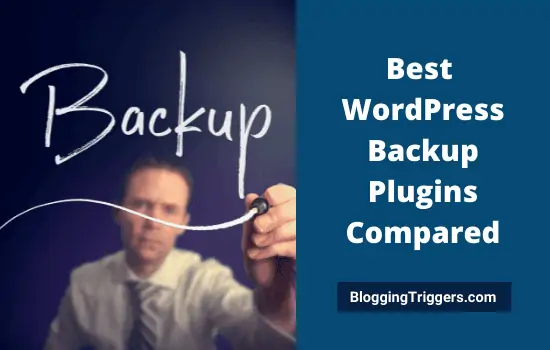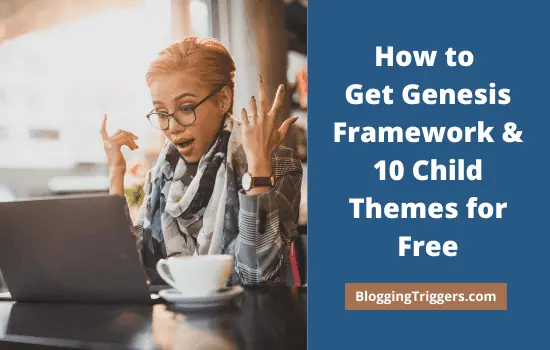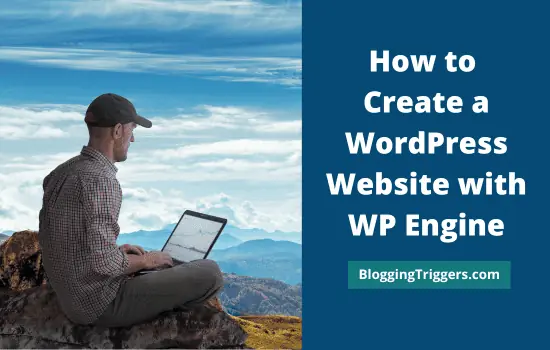
Do you want to know how to start a WordPress website quickly?
There are several website sites available out of which WordPress is most popular. It is easy to use, powerful, and can be handled by anyone with a basic knowledge of the internet.
Unlike other Content Management Systems, it offers unlimited customization options and lets you use thousands of beautiful themes and plugins to do everything with the site. Any type of website can be developed on WordPress including websites, e-commerce, business directories, online communities, and many others.
Once you decided to create a website on WordPress, the next question will arise.
Where to host?
We can point out various WordPress hosting companies that are active in the field. Choosing a hosting provider is equally important as choosing your niche and website name. If your selection fails, nothing will come in your way including SEO, traffic as they are mutually related.
A good hosting company should provide a fast and secure environment for the users. So your pages will rank higher in search results and safe from the latest security vulnerabilities or hacking attempts. In short, a hosting service acts as a guardian of your online business or website.
| Disclosure: Your support helps keep the site running! We earn a referral fee for some of the services we recommend on this page. |
Table of Contents
What is WP Engine?
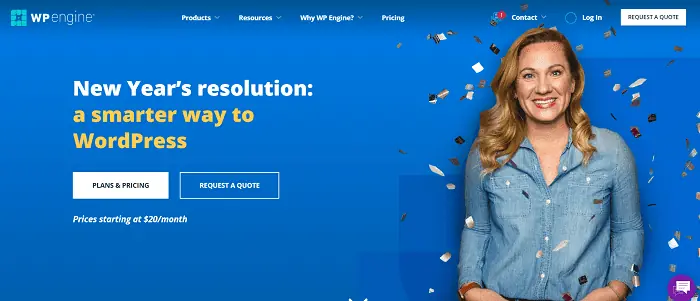
WP Engine is the most reputed name in WordPress hosting. Founded in 2010, it hosts websites on high-speed servers to deliver content faster and helps you to maximize performance using built-in optimization tools and a free CDN integrated with all plans.
It protects your website with enterprise-level security and consistently monitors the system to detect possible threats and block them efficiently from the base step. So you can concentrate on developing business rather than spending time on security and optimization.
Being a WP Engine customer, you will get the popular Genesis Framework and more than 10 StudioPress child themes for free. They are highly customizable, SEO-friendly, and best for any kind of website. Create a business website or eCommerce portal or a blog using them with full control over settings and customization. Due to ease of use, you don’t need to hire a developer to build websites with Genesis and child themes.
WP Engine provides 24/7 fast customer support in all hosting plans to address your queries and solve complaints as early as possible.
WP Engine Pricing
WP Engine has managed WordPress, eCommerce, and enterprise hosting plans.

Let us explore their each hosting type in detail.
Managed WordPress Hosting Plans
WP Engine has 4 subscription plans in managed WordPress hosting—Startup, Professional, Growth, and Scale. They also offer custom plan to host more than 30 websites. For that, you should contact their customer support, and they will design a unique plan for your needs.
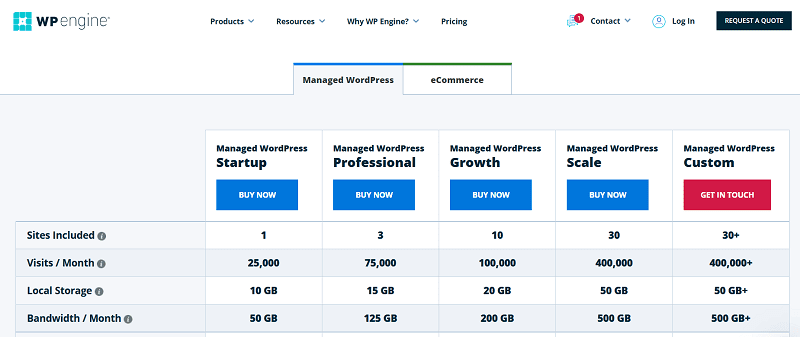
The basic managed WordPress hosting plan (Startup) at WP Engine starts at $24 per month. You can cut short this amount to $20/mo with annual subscription. It allows you to host a single website with 10 GB SSD storage and 50 GB monthly bandwidth.
Multi-website owners can go with their Professional ($40/mo) plan. It comes with 3 website hosting, 15 GB storage and 125 GB monthly bandwidth. If you have more websites to host, pick from Growth or Scale plans. In the Growth ($77/mo) plan, users can host 10 websites with 20 GB of storage. The Scale ($194/mo) plan users can run 30 WordPress websites with 50 GB storage, and 500 GB monthly bandwidth.
All their hosting plans are packed with free SSL, free CDN, daily backups, advanced security, and many other enterprise-grade features.
You will get 10 premium StudioPress themes free as a WP Engine customer. It will help you to save more than $2000 on the theme selection. Genesis framework is a great product to avail unlimited customizations, flexibility, and full control over the website design. It is used by thousands of websites in any niche. So it’s a great deal for you to experience two world-class services in a single subscription.
WP Engine has a risk-free period of 60 days. If you are not satisfied with their service, cancel the subscription within 60 days, and you will get the full amount back.
Click the Get Started button of the corresponding plan you choose. I opted for the Startup plan as I am going to host a single domain at this moment.
Now you will get a form to set up your account.
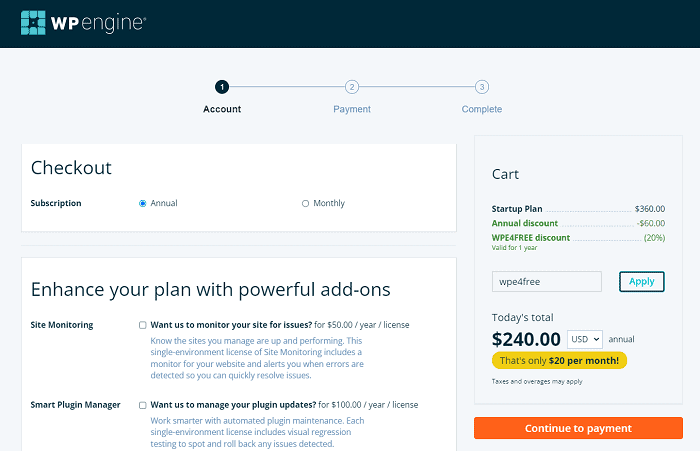
WP Engine allows you to settle bills either monthly or annually. The annual plan is better as you will get 4 months of free hosting there that will save you at least $120 per year.
Add additional services such as Content Performance, GeoTarget, and WordPress Multisite to empower your business website. Scroll down to fill up your contact information, account name, and data center.
WP Engine has data centers in the United States, Australia, Belgium, Canada, Germany, Taiwan, and UK. If you are going to target the US audience on the website, pick the data center in the United States. Otherwise, select the relevant location that’s closest to the majority of your visitors.
Enter your card details, agree to the terms of service, and click on Continue. Wait for a few moments and when the payment is approved, you will see a confirmation receipt on the screen.
Click here to activate a limited period deal on WP Engine and get a 4-month free hosting with an annual subscription (60-day money-back guarantee)
4 Months Free Hosting
eCommerce Hosting Plans
Similar to WordPress hosting, they have 4 plans in eCommerce hosting type too. Startup, Professional, Growth, and Scale. The number of websites you can host and the storage and bandwidth limits are the same as mentioned in the previous sections.
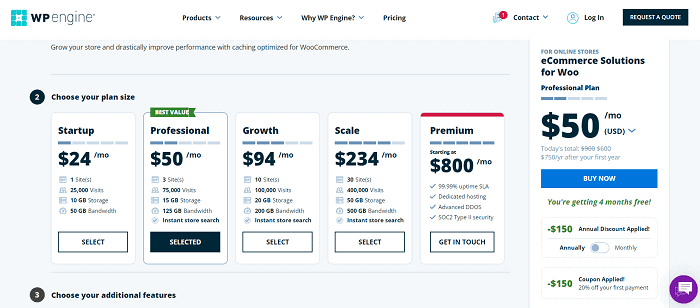
Startup
- $24/mo
- 1 website
- 10 GB storage
- 50 GB bandwidth/mo
- 25,000 visits/mo
Professional
- $50/mo
- 3 websites
- 15 GB storage
- 125 GB bandwidth/mo
- 75,000 visits/mo
Growth
- $93/mo
- 10 websites
- 20 GB storage
- 200 GB bandwidth/mo
- 1,00,000 visits/mo
Scale
- $233/mo
- 30 websites
- 50 GB storage
- 500 GB bandwidth/mo
- 4,00,000 visits/mo
The basic eCommerce hosting plan (Startup) starts at $24/mo. You’ll be able to create a single store with 25,000 monthly visits and 10 GB storage using this plan. To add more stores, pick a higher plan as you need.
WP Engine provides advanced eCommerce tools like Live Cart, instant store search, and improved performance environment in eCommerce hosting. Genesis Pro is another advantage. So you can use all Genesis Framework products freely to build high-quality, responsive stores. Free SSL, free CDN, automated backups, and advanced security are other some features of WP Engine’s eCommerce hosting.
Click here to activate the deal on WP Engine and launch your online store with 4-months free hosting (60-day money-back guarantee)
10 Premium Themes Free!
What about eCommerce hosting plan customers? They will get not only themes but the entire Genesis Pro bundle for free to utilize all their themes and blocks for designing stores. Amazing deal. Right?
Setting up WordPress on WP Engine
WP Engine will send a login password to your email address. You can use it to access my.wpengine.com to install and manage the websites.
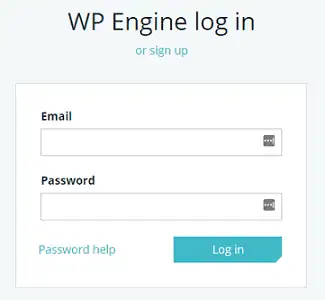
Enter your credentials and log in. Click the Install tab on the top to configure your website site.
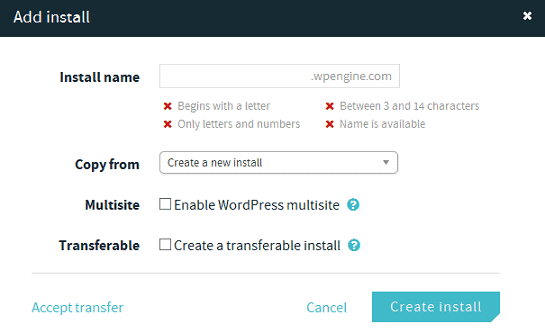
Install name is the CNAME record of your site. you can enter the domain name without an extension there. Create Install button will bring you to the domain overview section where you can add a domain for the website.
WordPress is successfully installed on your account and WP Engine will send website login credentials to your email address shortly.
WP Engine doesn’t have the option to register domains. You need to buy it separately from a domain registrar.
Click the ‘Enter domain’ option on the top of your Install stats to begin the setup process. Now it will show you the CNAME record, A record, and primary domain for the account.
Scroll down and click the Add Domain button to connect. Enter your domain name in the popup box like this, yourwebsitename.com.
Go to your domain registrar account and update your DNS records with them.

Open the DNS settings of the domain to connect it to WP Engine.

If your DNS entries show ‘@’ in the name/host field, that record is for your root domain. Change its value to the IP address displayed on the WP Engine’s domain overview.
Next, look for the www entry in your DNS records. It indicates a www version of your website. Check its corresponding value. If it shows @, you need not make any changes. Otherwise, change it to @ or IP address or CNAME record on your WP Engine account.
Update your TTL (Time To Live) to the minimum which is the time for changes to come into effect. Go back to your WP Engine account and locate yourwebsitename.com under the Domains and Redirects section. Set it as your primary domain.
That’s it.
Wait for some time. It may take up to 24 hours to update the records. After that, you can log in to the WordPress website using the credentials provided in the last email and start posting.
Click here to visit WP Engine and get a 4-month free hosting with an annual subscription (Limited period offer)